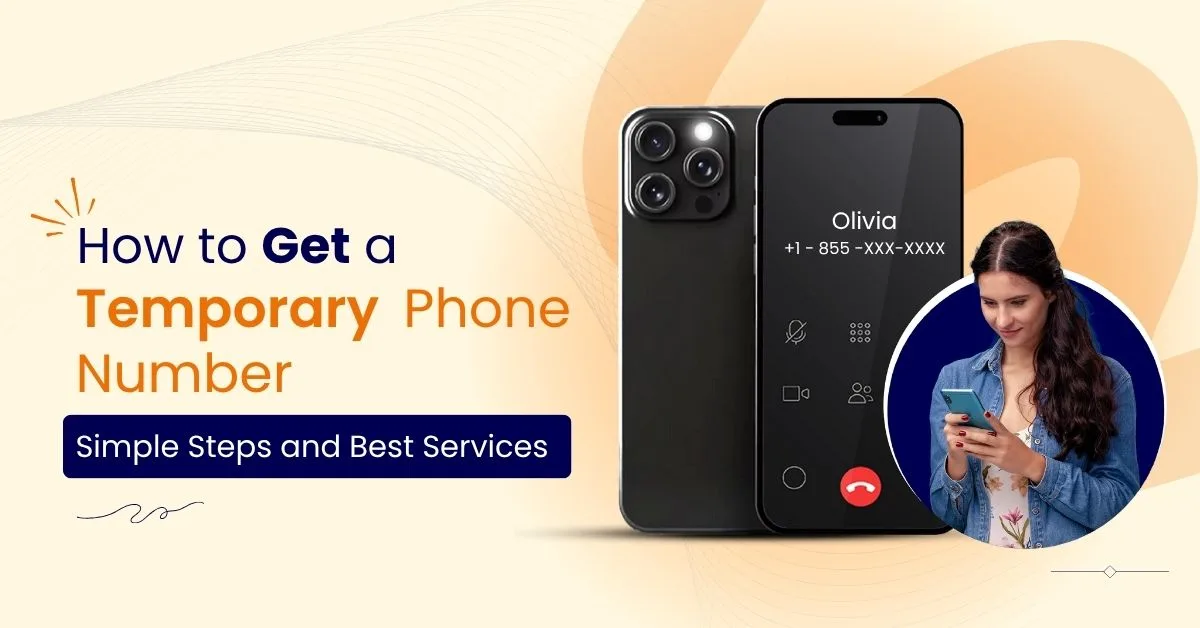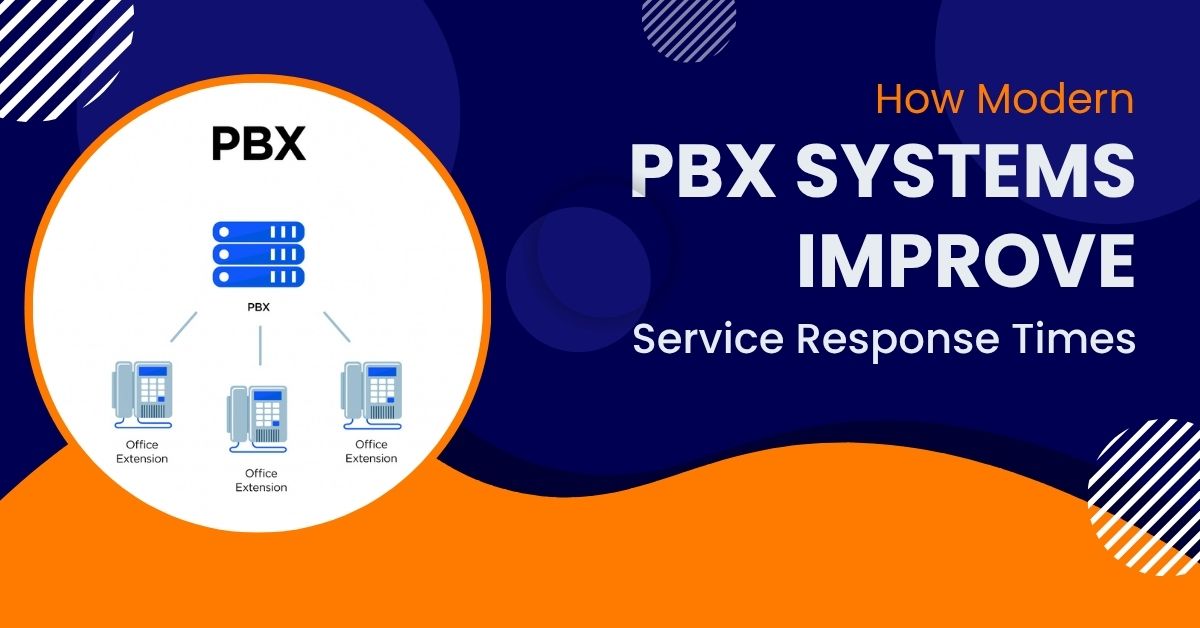How to Forward a Text Message: A Smarter Way to Stay in Control
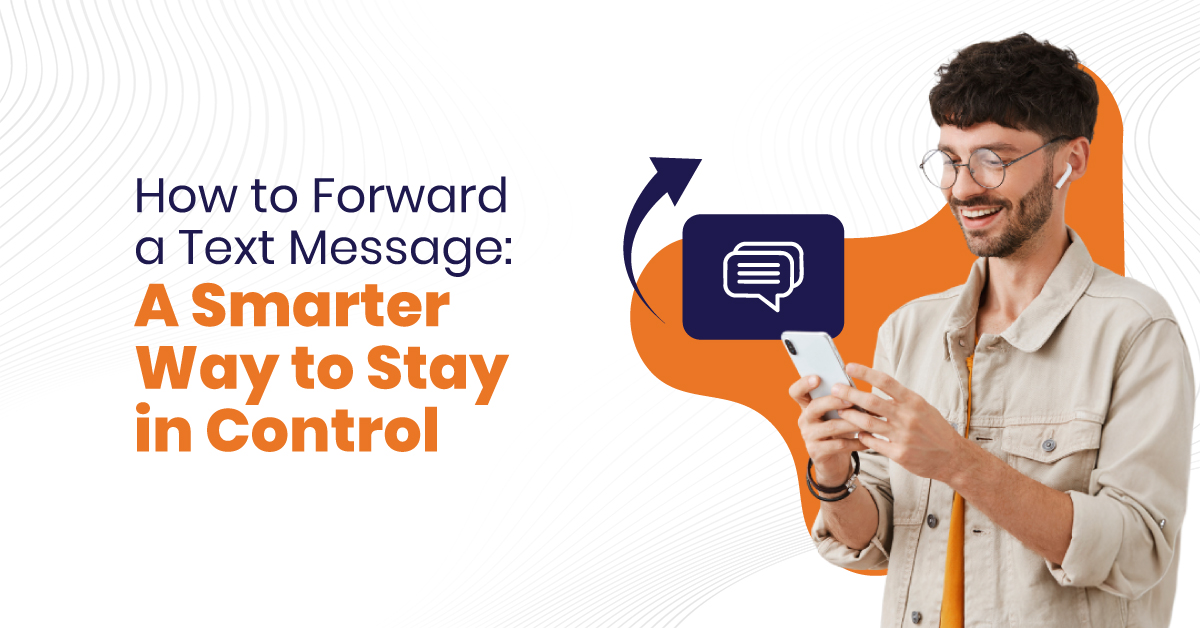
7 min read
Table of Contents
Every message matters. For a business coordinating with clients or sharing critical updates, knowing how to forward a text message ensures your communication doesn’t lose its pace or its context.
And here’s the truth: text forwarding isn’t just about pressing “send” again. It’s about precision. It’s about keeping conversations aligned and expectations met. For businesses, one forwarded message can save a deal, reinforce clarity, or catch what a follow-up might miss.
In this guide, we’ll learn how to forward a text message on Android and iPhone. Also, we will understand why it is very important for businesses in 2025.
Why Forwarding Text Messages Still Matters
Let’s be honest. Not every platform, not even your CRM, captures the spontaneity of a text. Sometimes, a client sends key instructions via SMS. A vendor replies to an update. A support request comes in from a personal number.
In these cases, being able to forward a text message is not only convenient, it’s essential. Text message forwarding helps you:
- Share customer info with your team in seconds
- Document service history without copy-pasting manually
- Shift ongoing conversations across teams or devices
- Preserve context and continuity in remote setups
Forwarding text messages from an iPhone or Android helps you stay connected and organized. You can do it without switching apps or losing time managing workflows or running support from your mobile.
How Do You Forward a Text Message on iPhone?
Forwarding a text message on an iPhone is easy, and it only takes a few steps. But doing it right ensures nothing gets lost or misdirected. Here’s how to forward a text message on iPhone:
- Open the Messages app
- Find the thread with the text you want to share
- Tap and hold the specific message until the menu appears
- Tap More…, then tap the forward arrow (bottom right)
- Enter the recipient or select from your contacts
- Add a note (optional), then hit Send
This method works for both SMS and iMessages/ It also helps in forwarding multiple messages. This makes it easier to share longer conversations or context.
Whether you’re forwarding an address, a file link, or a customer’s inquiry, these steps apply every time.
Tip: Want to forward a text on an iPhone while keeping the original sender’s identity clear? Add a short note like “From Jane (client)” above the forwarded message for clarity.
How to Forward Text Messages on iPhone Automatically
Manual works. But what if your business needs those messages sent to another phone, or even your CRM, without you lifting a finger?
Automatic text message forwarding on iPhone solves that. Here’s how to activate it:
- Go to Settings
- Tap Messages
- Select Text Message Forwarding
- Enable devices (iPad, Mac, etc.) where you want texts forwarded
- Verify using the code sent to those devices
Now, when a text arrives on your iPhone, it also appears on other selected Apple devices.
Note: Automatic text forwarding to non-Apple devices (like Android phones or Slack channels) requires third-party apps or UCaaS, VoIP platforms like Vitel Global. We offer custom solutions to forward text messages to email or apps for centralized workflows.
How to Forward a Text from iPhone to Another Phone
There are times when you need to forward a message to a colleague’s number or another phone number you use. Whether you’re out of office, switching devices, or delegating support tasks, this comes in handy.
Here’s what to do:
- Manual forwarding (as outlined above) to the other number
- Or, set up automatic forwarding via your carrier or using business VoIP tools like Vitel Global’s advanced call + text routing dashboard
Can You Forward a Text Message on iPhone Without the Sender Knowing?
Yes. When you forward a text on an iPhone, the original sender is not notified. The recipient only sees the forwarded message content.
However, to avoid confusion in professional settings, it’s smart to:
- Add a brief note indicating the message was forwarded
- Clarify who the original sender was (if relevant)
- Remove sensitive details not meant for the recipient
This keeps the conversation respectful and context-aware, especially in shared inboxes or support threads.
How to Forward Multiple Text Messages on iPhone
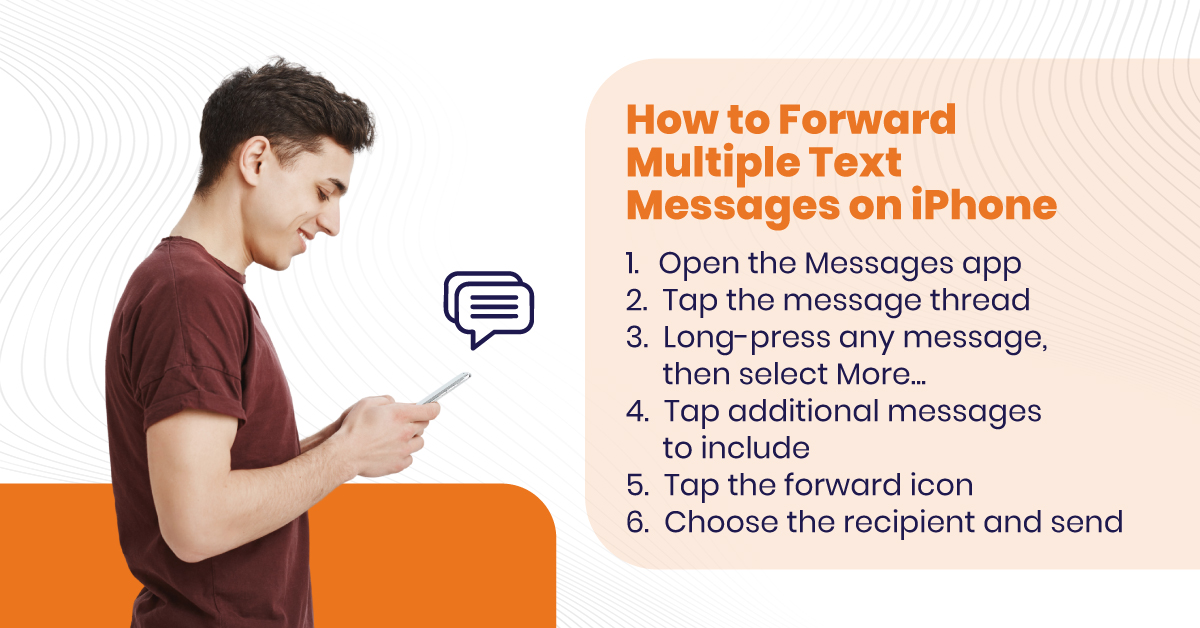
Need to share a whole conversation or key updates in one go? Instead of forwarding one message at a time, iOS lets you forward multiple messages together.
Here’s how to forward text messages on iPhone in bulk:
- Open the Messages app
- Tap the message thread
- Long-press any message, then select More…
- Tap additional messages to include
- Tap the forward icon
- Choose the recipient and send
This method is ideal when you want to transfer project updates, customer support history, or internal instructions, without missing a single detail.
Forwarding Text Messages to Email or Business Apps
Sometimes, forwarding a text to another phone isn’t enough. You need those messages stored, synced, and searchable. With the right tools, you can forward a text message from iPhone to:
- Email accounts (like support@yourbusiness.com)
- Slack channels (for team-wide visibility)
- CRMs or ticketing systems (to log client interactions)
iOS or Android alone doesn’t support these flows out of the box. That’s where Vitel Global’s cloud-powered integrations come in. Our clients use it to:
- Automatically forward texts to shared inboxes
- Trigger workflows in tools like Zendesk, HubSpot, or Freshdesk
- Archive messages for compliance and audit readiness
This helps businesses manage communication at scale, without skipping over SMS.
How to Forward Text Messages on Android
- Open your messaging app on your Android device.
- Find and tap the conversation with the message you want to forward.
- Press and hold the specific message until a menu appears.
- Tap the forward icon (usually an arrow) or select “Forward” from the options.
- Choose or enter the recipient’s contact information.
- Add a note if desired, then tap the send button to forward the message.
Forwarding Texts Using Third-Party Apps
If you’re on Android or want more flexibility on iPhone, third-party apps give you full control over forwarding texts from iPhone to wherever you need them.
Common features include:
- Keyword-based routing
- Contact-based forwarding
- Scheduled message transfers
- Secure logs and analytics
Some apps also support forwarding texts to another phone without needing access to the original SIM card, ideal for businesses with hybrid or field-based teams.
For Apple users, built-in forwarding is reliable. But when you want more, cross-device sync, Slack or email routing, even chatbot handoffs, Vitel Global enables smarter communication flow.
How to Set Up Text Message Forwarding for Your Team
If you manage a sales, support, or field operations team, you know the pain of messages scattered across phones. Here’s how to fix it:
- Assign a central business number using Vitel Global VoIP
- Configure text message forwarding on iPhone or Android
- Route incoming texts to specific team members
- Forward high-priority texts to Slack or email
- Monitor all messages from your desktop or mobile app
Our system supports both manual and automatic forwarding of text messages, giving your team flexibility and accountability in how they handle customer interactions.
Forwarding Texts While Preserving Original Details
When you forward a text message, the recipient typically doesn’t see who originally sent it. This can create confusion or misinterpretation.
To maintain clarity:
- Manually add the sender’s name or number in the message
- Include short labels like “Customer message:” or “Vendor update:”
- Use services that preserve metadata when texts are forwarded automatically
This matters in customer support, where understanding the original sender’s tone, urgency, or history shapes the response.
How to Forward a Message Securely
Handling client messages? Confidential updates? Then you need to proceed with care. Follow these tips for secure forwarding:
- Use business-grade messaging tools (not public apps)
- Avoid sharing sensitive content via standard SMS forwarding
- Set up permissions for auto-forwarding destinations
- Delete messages from devices that no longer need them
- Encrypt sensitive communication wherever possible
Final Thought: Forwarding Isn’t Just a Feature, It’s Strategy
When communication matters, forwarding isn’t optional. It’s your safety net. Your backup plan. Your productivity hack. Your team’s fastest way to stay updated without switching tools. Forwarding texts manually or automatically helps businesses avoid silos, stay aligned, and maintain professionalism across every device.
Looking to upgrade how your business forwards messages text, voice, or email?
Frequently Asked Questions
1. How do you forward a text message on an iPhone?
Forwarding a text message on an iPhone is quite simple. First, open the Messages app. Find the conversation/message you want to forward.
Now, press and hold the text you want to send. Tap “More,” then hit the forward arrow. Now, select the recipient you want to forward the message to and tap send.
This method allows you to forward text messages on an iPhone without any third-party tools.
2. How do you forward text messages to another phone?
You can manually forward a text to another phone using the method above. To automate it, use iOS’s built-in Text Message Forwarding option under Settings → Messages. For business use, services like Vitel Global allow forwarding to other phones, Slack, or inboxes, giving you broader control.
3. Can you forward a text message from an iPhone to email?
iPhones don’t offer native email forwarding for texts. However, Vitel Global’s platform enables you to forward text messages from your iPhone directly to email, allowing seamless integration with help desks, CRMs, or internal documentation systems.
4. How to forward multiple text messages on an iPhone?
Hold one message until the menu appears. Tap “More,” then select additional messages. Tap the forward arrow, pick a recipient, and send. This works well for team updates, ongoing support cases, or full conversation sharing.
5. Can I forward text messages automatically from iPhone?
Yes. Go to Settings → Messages → Text Message Forwarding to link your iPhone with other Apple devices. For forwarding to non-Apple platforms or phone numbers, Vitel Global offers tailored automation options with keyword-based routing and workflow triggers.
6. How to forward a message from iPhone to Slack?
This isn’t possible natively. Use Vitel Global’s communication hub to forward a text to Slack in real time. It’s ideal for support and sales teams needing cross-platform visibility.
7. Will the sender know if I forward their text?
No, Apple or Android doesn’t notify the original sender that the message has been forwarded. If you still have concerns regarding privacy or ethics, it’s good practice to anonymize or summarize before forwarding the message.
8. How to forward SMS on iPhone if I don’t see the option?
Update iOS, restart your device, and make sure iMessage is enabled. Still stuck? Vitel Global support can walk you through alternative workflows using VoIP systems that support direct message routing.
9. Is there a way to forward a text on the iPhone discreetly?
Yes. For that, you can copy the message manually and paste it into a new chat/message instead of using the forward button. This removes any trace of the original thread and allows discretion.
10. Can you forward RCS or MMS along with SMS?
Yes, most apps, including the iPhone’s native Messages app, let you forward SMS, MMS, and RCS (on supported devices). With third-party tools or VoIP integration, even rich messages can be forwarded and archived properly.
Published: August 21st, 2025
Subscribe to Our Latest Updates
Get monthly product and feature updates, the latest industry news, and more!