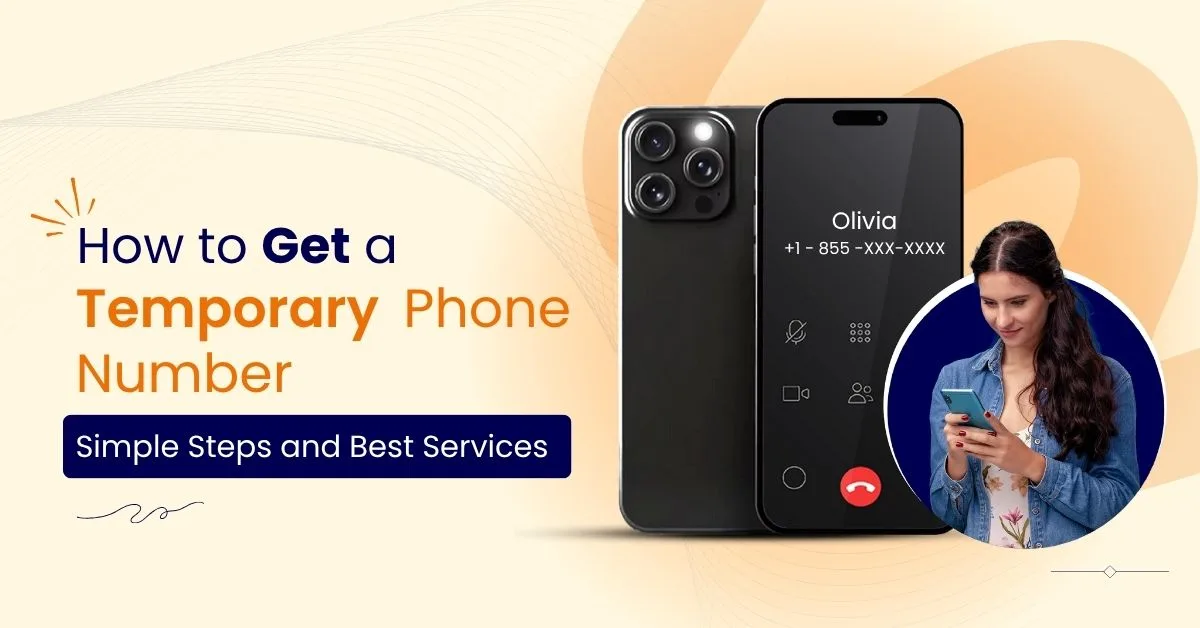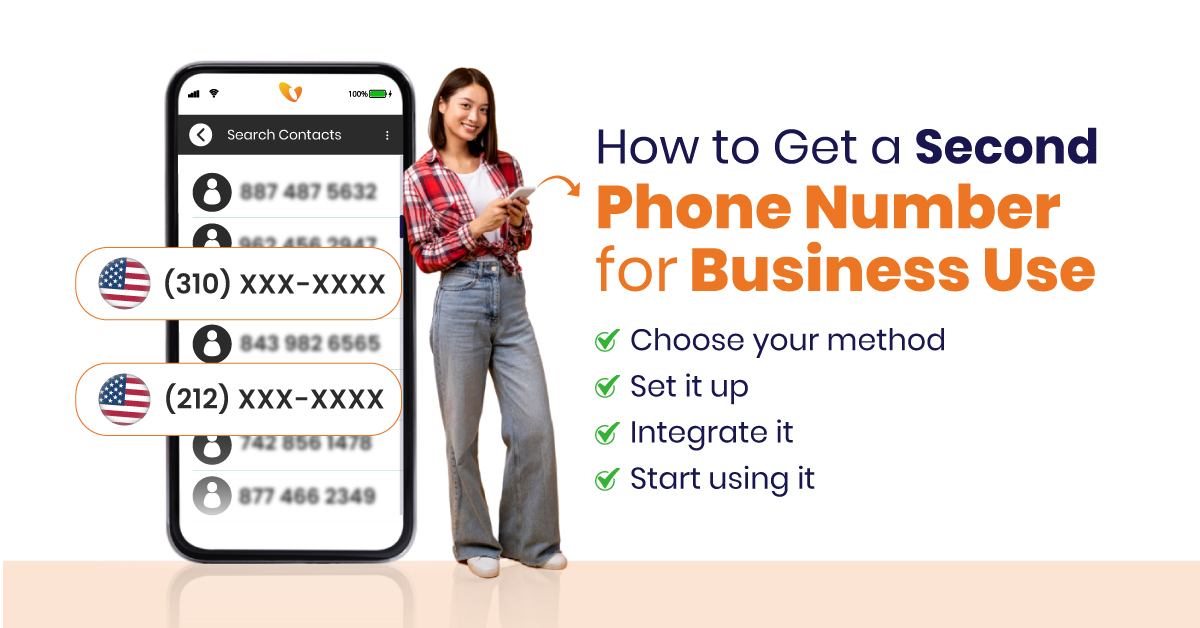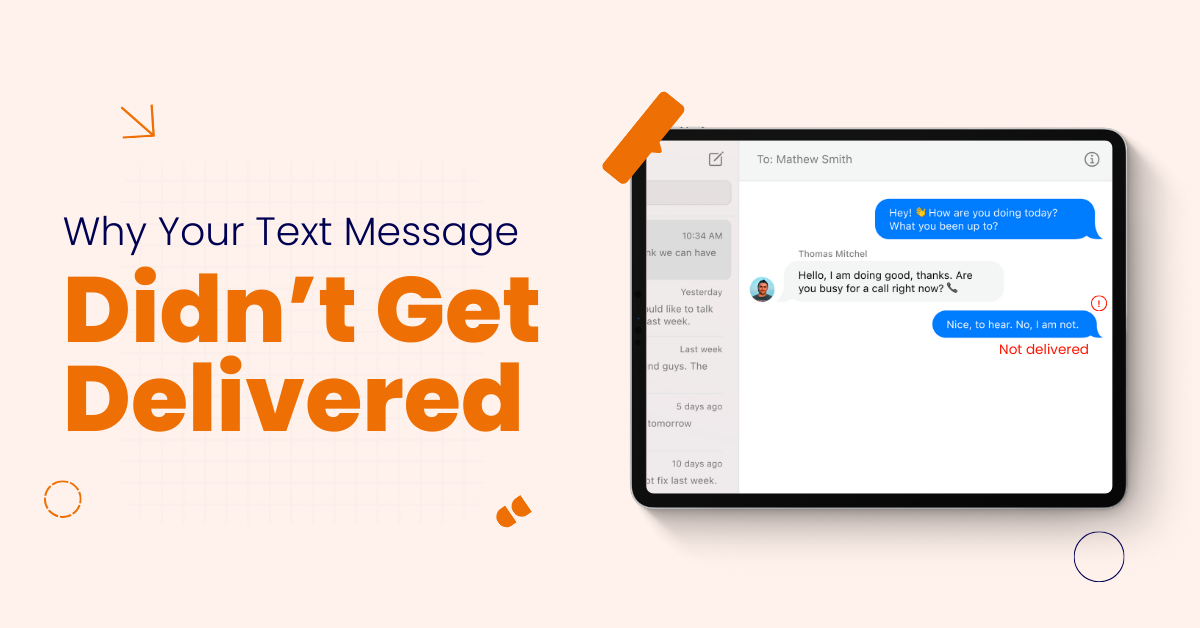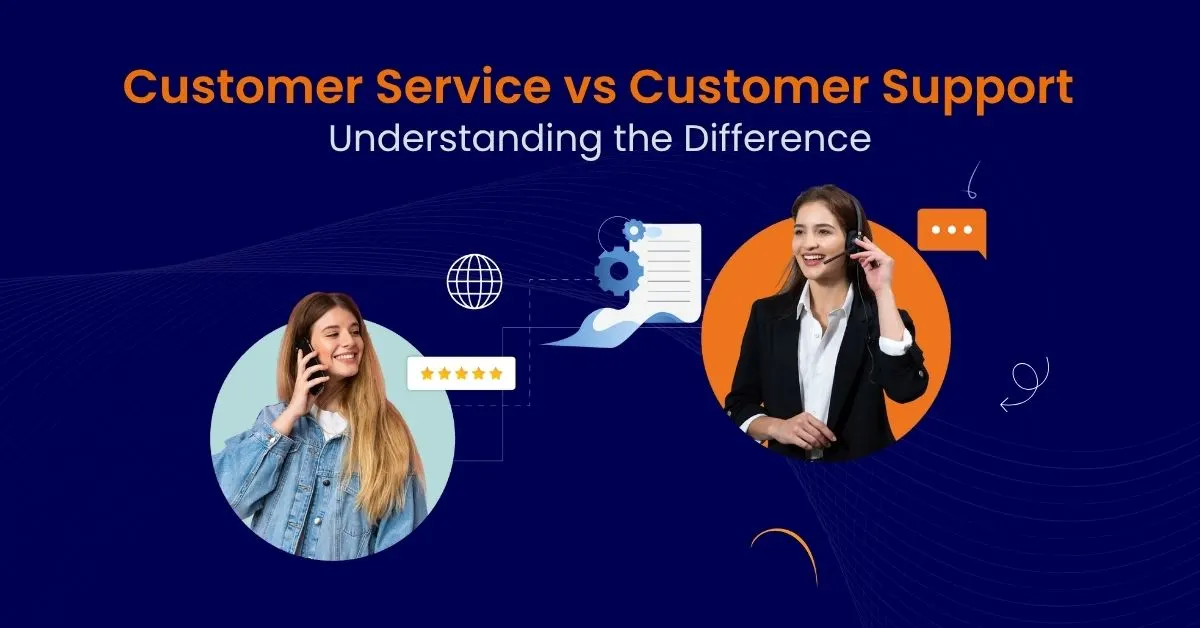How to Set Up Auto-Reply Text on iPhone (3 Methods)
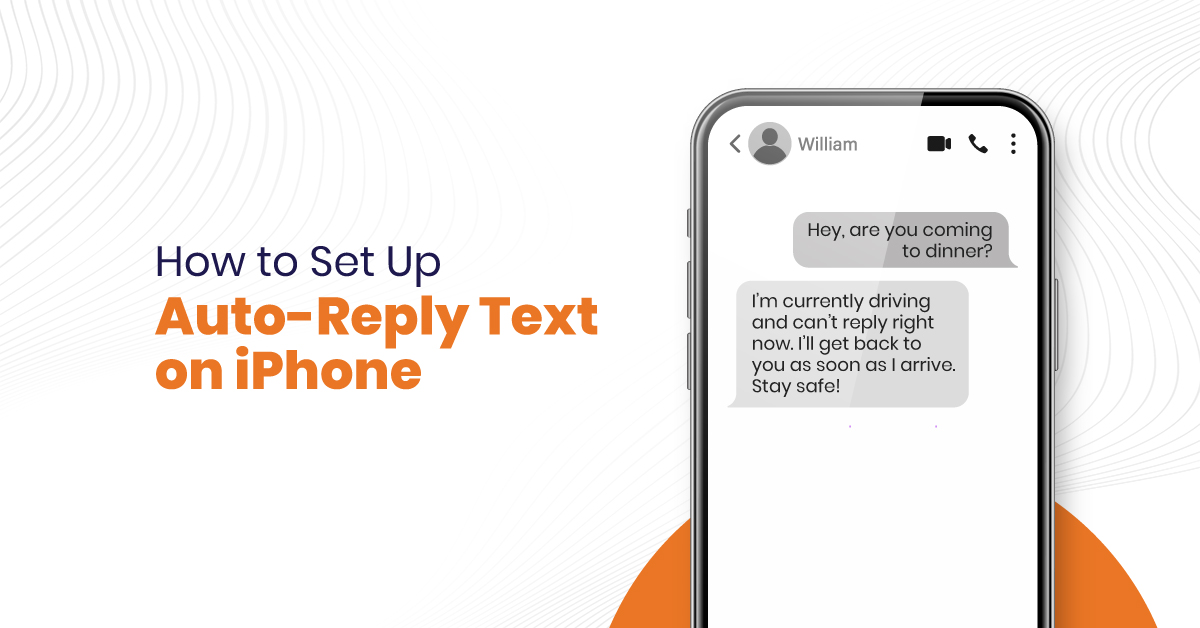
6 min read
Table of Contents
If you’re running a business or simply trying to maintain your personal space while staying professional, one thing’s clear: silence can cost you. iPhone users now have a smarter way to hold that conversation, even without picking up the phone.
In this blog, let’s walk through how to enable auto response to text messages iPhone users trust, covering three flexible methods. Whether you’re in a meeting, driving, or offline, the right auto reply text message on iPhone helps you stay responsive without being available 24/7.
Why Auto-Reply for Text Messages on iPhone Is Smart & Strategic
Think of this as your silent assistant. While you’re away, messages are acknowledged. Expectations are set and trust is built. For businesses, that’s more than courtesy, it’s conversion.
Here’s what an auto reply for text messages on iPhone really does:
- Sends a preset response to incoming SMS
- Notifies senders that you’re unavailable, but their message was received
- Reduces missed opportunities, especially after-hours
- Enhances customer experience, even during your downtime
Whether you’re handling DND periods, vacation days, or busy hours, a text message auto reply iPhone feature helps maintain your professional presence.
Method 1: Use Driving Focus Mode to Enable Auto Text Reply on iPhone
This is Apple’s native solution. No third-party apps. No complex setup. To activate auto reply for texts iPhone users love via Driving Focus:
- Open the Settings app on your iPhone.
- Scroll to Focus and tap Driving.
- Select Auto-Reply.
- Choose who will receive your auto reply: No One, Recents, Favorites, or All Contacts.
- Customize your auto reply text for iPhone. Example:
“Thanks for reaching out. I’m currently unavailable and will respond soon.” - Turn on Driving Focus from the Control Center when needed.
This method is fast, native, and ideal for:
- Work hours when calls/texts are a distraction
- Long drives where focus is safety-critical
- Business owners who need to filter who gets the reply
And yes, you can modify the auto response for text messages iPhone anytime, personal or business tones, it’s your call.
Pro Insight: Use Favorites wisely. Set key clients or team members as Favorites to ensure they’re never left in limbo.
Method 2: Customize Auto Replies with the Shortcuts App
Want more than just a blanket message? Need auto replies based on time, location, or events? This is where Apple’s Shortcuts app levels things up.
How it works:
- Open Shortcuts and create a new Automation.
- Set a Trigger (e.g., Time of Day, Arriving at Work, Airplane Mode).
- Add an Action: Send Message.
- Type in your custom automatic text message reply that iPhone users will receive.
- Save and enable automation.
Now, your phone sends messages automatically without you lifting a finger. Use this for:
- Lunch breaks: “Out for lunch, I’ll get back to you after 2 PM.”
- Client meetings: “Currently in a session. Please expect a reply shortly.”
- Travel: “I’m traveling until [date]. For urgent queries, contact [name/contact].”
This method supports smarter auto replies that feel less robotic and more thoughtful, exactly what modern users expect.
Why Auto Text Replies on iPhone Are Crucial for Modern Workflows
Missed texts aren’t just missed chats; they’re missed deals, broken follow-ups, and delayed resolutions. The rise of on-the-go businesses and remote work has made auto reply on text messages an iPhone feature more of a necessity than a convenience.
Here’s what your business gains by enabling iPhone auto reply text message:
- Consistency – Never miss a message, no matter the hour
- Efficiency – Let your team focus on tasks, not repetitive replies
- Trust – Customers feel acknowledged, not ignored
- Control – You decide who gets what and when
Your phone becomes an active communicator even when you’re not. That’s smart business.
Method 3: Use Third-Party Apps for Advanced Auto Response to Text Messages on iPhone
Focus Mode is great, but limited. If your business depends on refined communication workflows, it’s time to go beyond Apple’s defaults.
Third-party apps give you:
- Scheduling options for weekends, holidays, or after-hours
- Conditional responses based on sender or keywords
- Multi-device sync for team-wide message handling
- CRM or VoIP tool integrations for broader use cases
Some recommended apps for auto text message reply for iPhone users include:
- TextAssured – For time-based and GPS-triggered replies
- AutoSender – Great for drip-like scheduled messages
- Shortwave – For teams needing Slack-like messaging rules with SMS
These tools unlock auto reply for iPhone text messages with enterprise-grade control. They’re especially handy for:
- eCommerce owners managing customer service
- Consultants juggling multiple client zones
- Field teams need hands-free status updates
Writing the Right Auto Reply Text Message for iPhone
Think of auto replies as your brand’s tone on autopilot. That’s why every word matters.
A poorly worded automatic reply text message iPhone users receive might confuse, delay a response, or sound cold. On the other hand, a well-crafted message reinforces professionalism, even in the absence.
Here’s what to keep in mind:
- Be clear: State you’re away and when you’ll respond
- Be courteous: Acknowledge their message genuinely
- Be actionable: Offer next steps if relevant (e.g., alternate contact)
Sample Messages by Scenario:
After-Hours:
“Thanks for your message. We’re closed for the day and will get back to you tomorrow during business hours (Mon–Fri, 9 AM–5 PM).”
Vacation Notice:
“We’re currently out of office until [date]. For urgent support, please contact [name or number].”
In-Transit:
“I’m driving right now and will respond once I’m stationary. Thanks for your patience.”
Sales Lead:
“We’ve received your inquiry. A team member will contact you shortly. Meanwhile, feel free to explore [landing page link].”
The goal? Keep things human, timely, and transparent. Every auto-response text iPhone sends should reflect your tone, whether corporate, casual, or consultative.
Managing Business Hours with Auto Reply on iPhone Text Messages
Not everyone works 9–5 anymore. And not every message needs a midnight response. But silence? That’s never good for business.
Here’s how to use automatic reply to text messages iPhone features to handle off-hours messaging:
- Set Focus Mode or third-party tools to trigger based on time of day
- Update your iphone sms auto reply message to reflect your service window
- Include alternate contact details when needed (e.g., “For emergencies, call xxx-xxx-xxxx”)
- Inform customers when they can expect a follow-up
Every auto reply to texts iPhone sends during downtime should clarify:
- That their message was received
- When to expect a response
- Where to go next (if needed)
It’s not just automation, it’s customer care, delivered with consistency.
When and How to Turn Off Auto Reply Text Messages on iPhone
There are moments when auto replies no longer serve a purpose, post-trip, back in office, or once you’re available again.
To turn off:
- Via Focus Mode: Go to Control Center and tap to disable Driving Mode
- Via Shortcuts/Automation: Open the app and disable the automation trigger
- Via Third-Party Apps: Pause or toggle off rules from your dashboard
This ensures your iPhone auto text reply stops sending outdated information, keeping your messaging timely and relevant.
Troubleshooting Auto Reply Texts on iPhone
Running into issues? You’re not alone. Here’s how to fix the most common hiccups in your auto reply iPhone text messages setup:
1. Auto Reply Not Sending?
- Confirm Driving Focus is enabled from Control Center
- Make sure Auto-Reply is set to the right contact group
- Ensure you’re using iOS 15 or later; older versions don’t support this feature
2. Wrong People Getting Replies?
- Revisit contact filters in your Focus Mode
- If using a third-party tool, check conditions and rules
3. Message Didn’t Update?
- Tap the custom text field again and re-save
- Restart the phone after changes, especially on older iPhones
Sometimes, a reset is the easiest solution. If issues persist, Vitel Global’s team can walk you through optimizing both auto replies and your broader communication setup.
Conclusion
Auto-reply text messages on iPhone allows you to stay connected, even when you’re unavailable. Whether you use Focus Mode, Shortcuts, or third-party apps, setting up automated responses helps you maintain professionalism, improve customer experience, and never miss a beat. With the right tools, your iPhone becomes a smarter business partner.
Smart Communication Starts with Smarter Tools
Auto replies are just the beginning. Businesses need unified tools that handle more than just replies; they need full-funnel automation. At Vitel Global, we go beyond auto-response text messages on iPhone. We:
- Integrate VoIP, CRM, and SMS into one platform
- Automate replies, routing, and lead capture
- Offer smart analytics for response rates and timing
- Support remote teams with scalable, secure communication
Whether you’re responding to texts or managing hundreds of conversations, the difference lies in how automated feels human.
Smart communication isn’t about always being available, but about being responsive so you can engage faster and more professionally.
Frequently Asked Questions
1. Can I set an auto reply without apps on an iPhone?
Yes. The Driving Focus Mode allows built-in auto response to text messages iPhone users can access via Settings.
2. Will auto reply texts go to everyone?
Not unless you set it that way. You can choose from No One, Recents, Favorites, or All Contacts in the Auto-Reply settings.
3. Can I use this during business hours only?
Yes. Use the Shortcuts app or third-party tools to schedule based on time or triggers.
4. Do auto replies affect calls, too?
No. Focus Mode only replies to text messages. For calls, consider voicemail updates or additional call forwarding setups.
5. Will it send the same message to repeat contacts?
Yes, but usually only once per session. The iPhone auto text response is designed to avoid spamming.
6. What if I’m using third-party tools?
You get more flexibility, but make sure the app is iOS-compatible, privacy-compliant, and integrates with your communication stack.
7. Can I preview or test auto replies?
Absolutely. Send yourself a test message while the Focus Mode is active to verify.
Published: August 21st, 2025
Subscribe to Our Latest Updates
Get monthly product and feature updates, the latest industry news, and more!