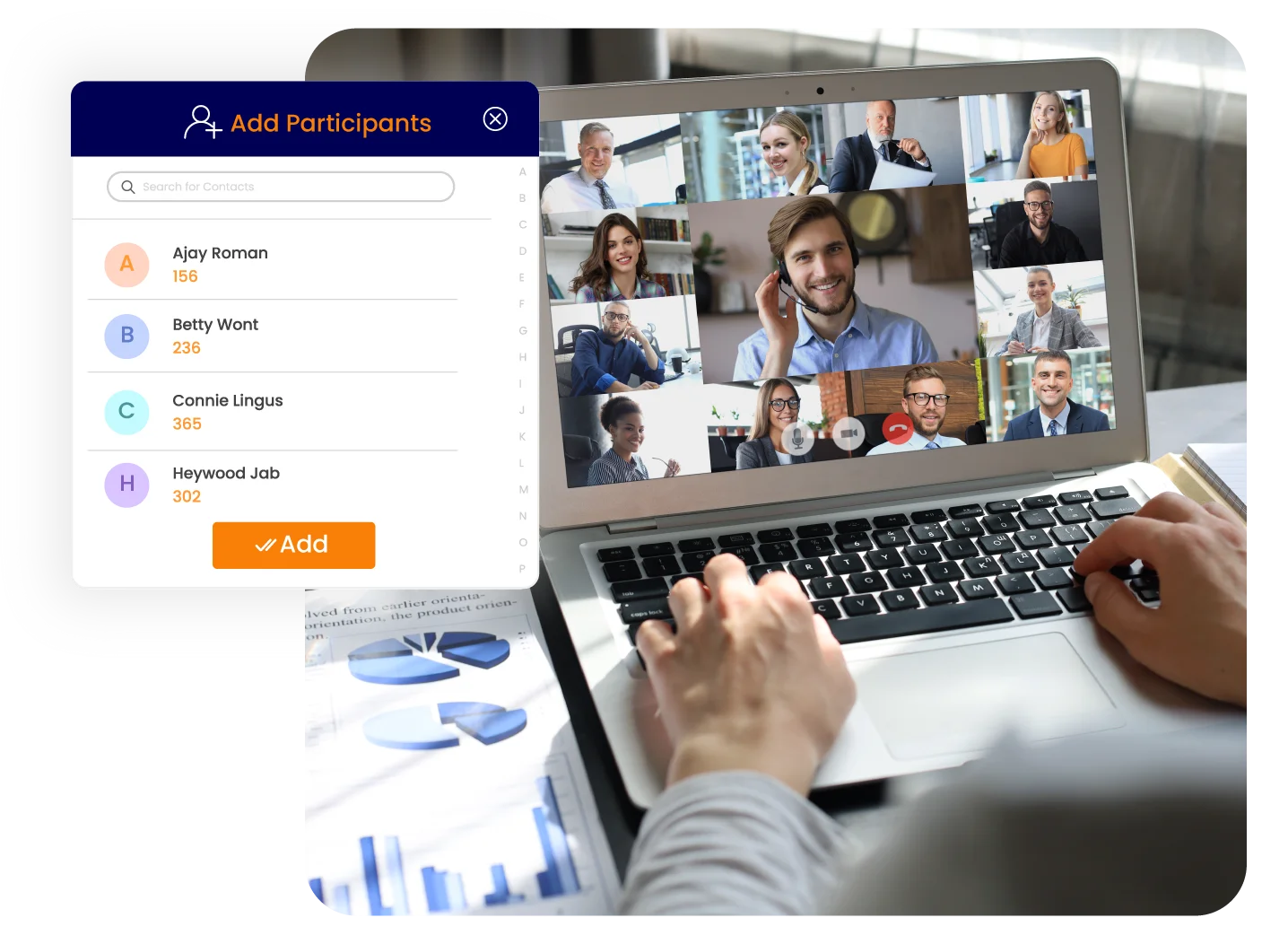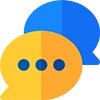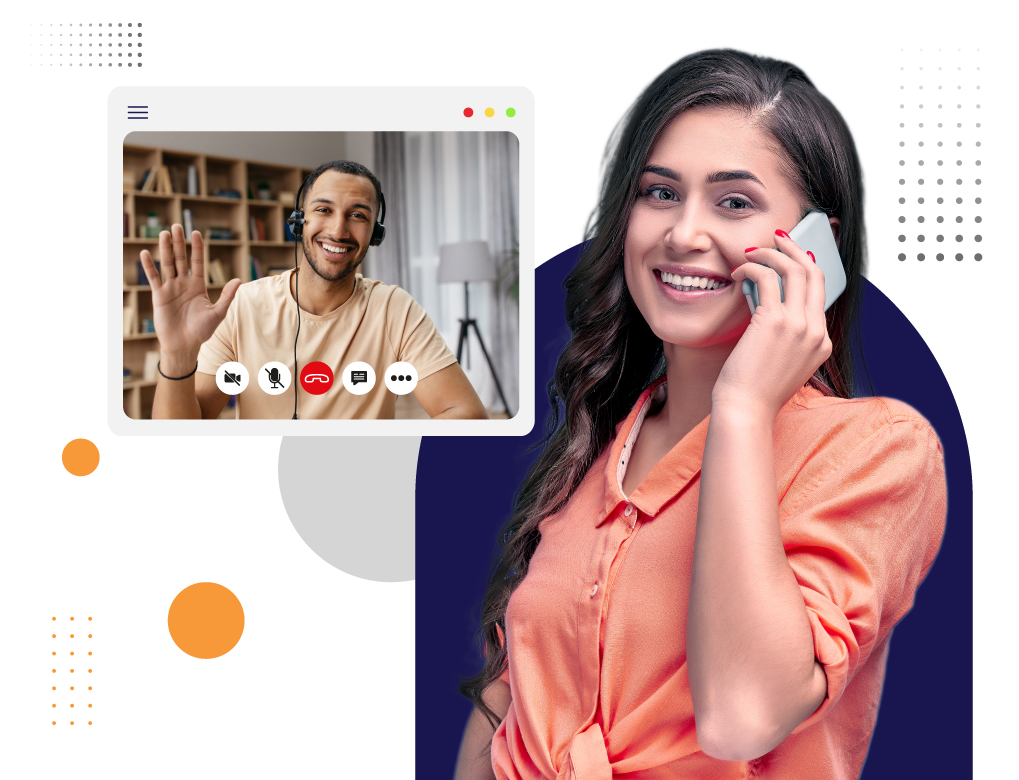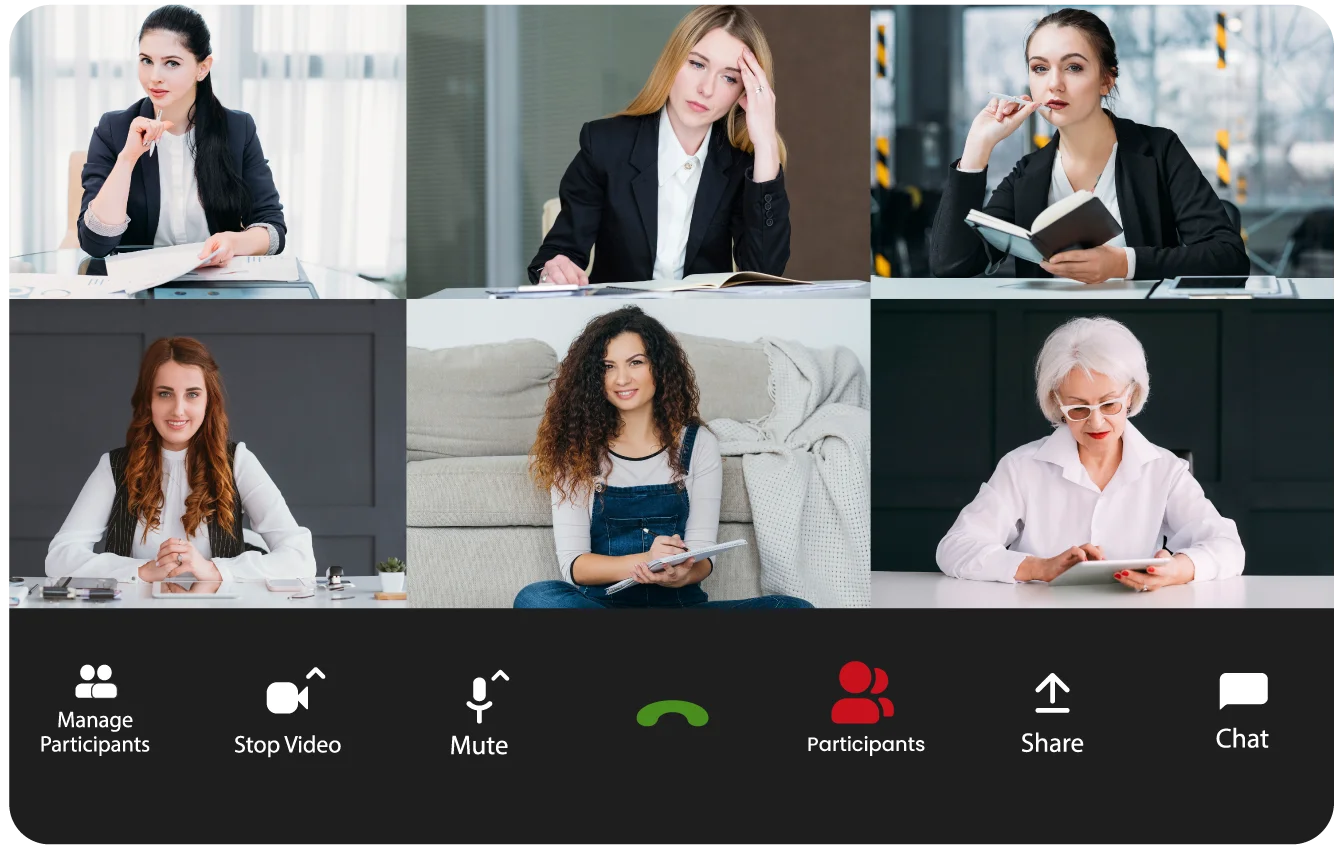
Overview of “Add Participants”
“Add participants” is an enhanced feature of our Vitel Global video calling app that enhances the flexibility and convenience of video conferencing. It allows users to invite participants during a meeting without any hassles.
Key Features
Real-Time Invitations
-
The user sends invitations to all the participants to join the video call.
-
The user can send the invite via meeting link, email or WhatsApp.
Seamless Integration
-
The meeting interface is integrated with the fastest access.
-
All the participants can join immediately without any hassles.
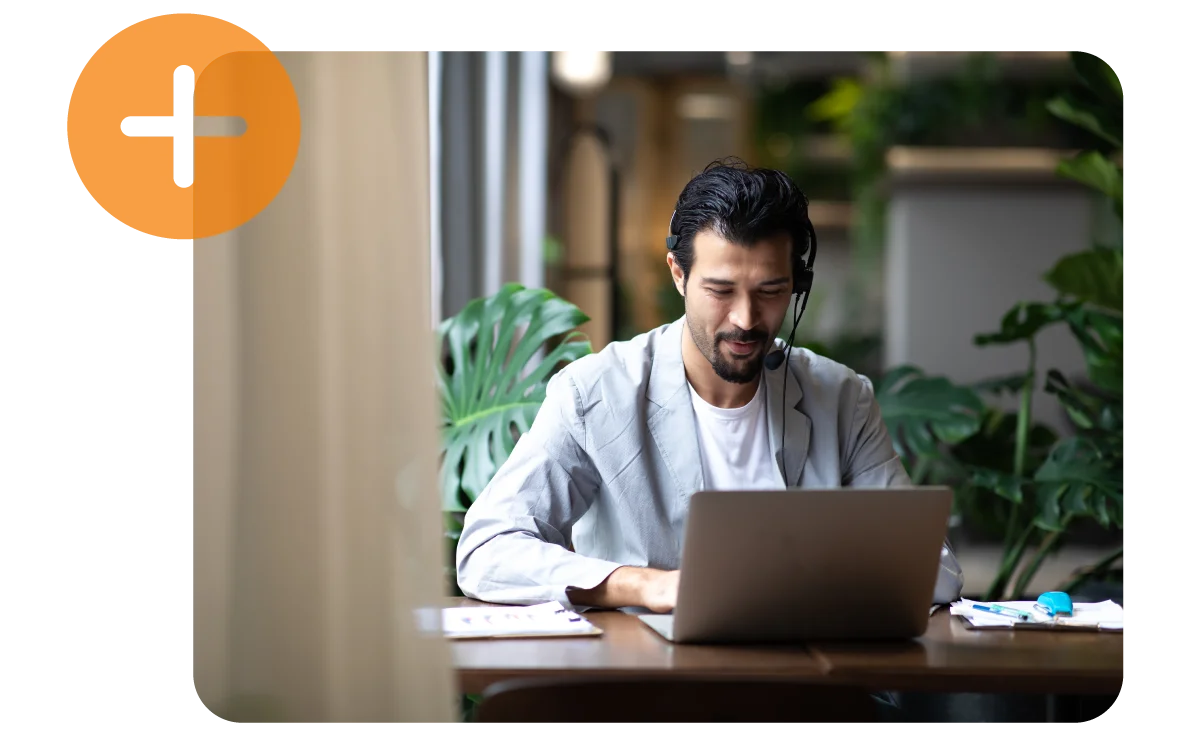
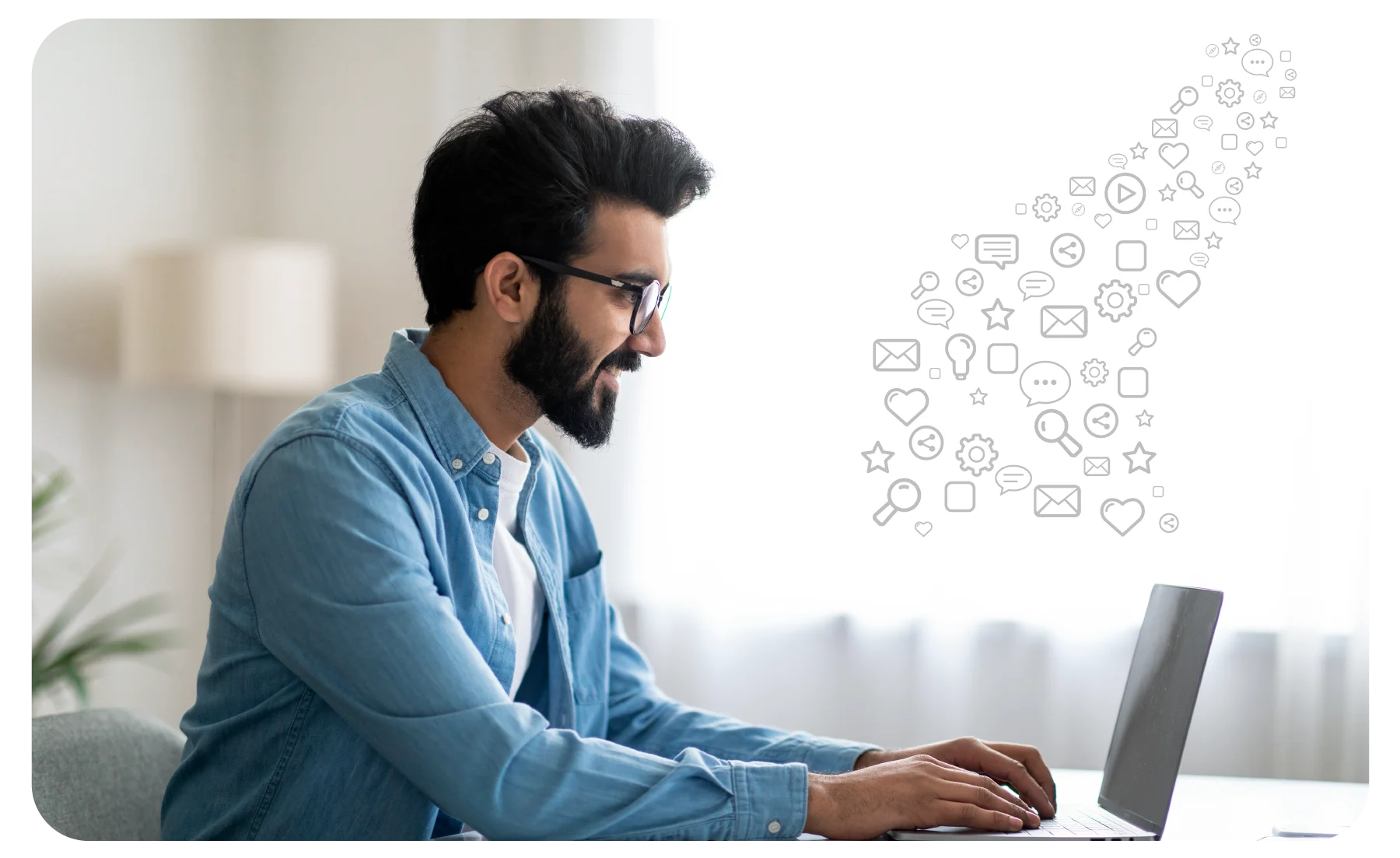
Flexibility
-
Users can join video conferences on desktops, laptops, or smartphones.
-
The user can give access to others via shareable links or meeting IDs, eliminating technical barriers.
Notifications
-
The existing users will be notified when the new participants join the video meeting.
-
Moreover, the hosts can control the notifications to remove distractions.
Security Controls
-
It's in the host's control to restrict or allow the participants to join the meeting.
-
The host can lock the meeting once all the participants have joined.
User-friendly Interface
-
The responsiveness of our Vitel Global app allows the users to manage the additional participants in an active meeting.
-
It has a feature called “drag & drop” or contact list integration, simplifying the arduous process.

Steps to Add Participants to a Vitel Global
Video Meeting
Join a Meeting
Once the host starts the video conference, check the camera quality of your laptop/mobile phone.
Participants Joined
To join the call, no software is needed except Vitel Global, which supports browser compatibility.
Benefits of Adding Participants in Video Meetings
The host can adjust participant arrangements to accommodate changes.
The system reduces downtime and optimizes meeting management, boosting productivity.
Increasing participants facilitates knowledge dissemination and project completion.
A larger audience broadens information distribution and improves communication.
A broader audience shares diverse skills and contacts, supporting meeting objectives.
An expanded group provides a range of perspectives and ideas, promoting creativity.
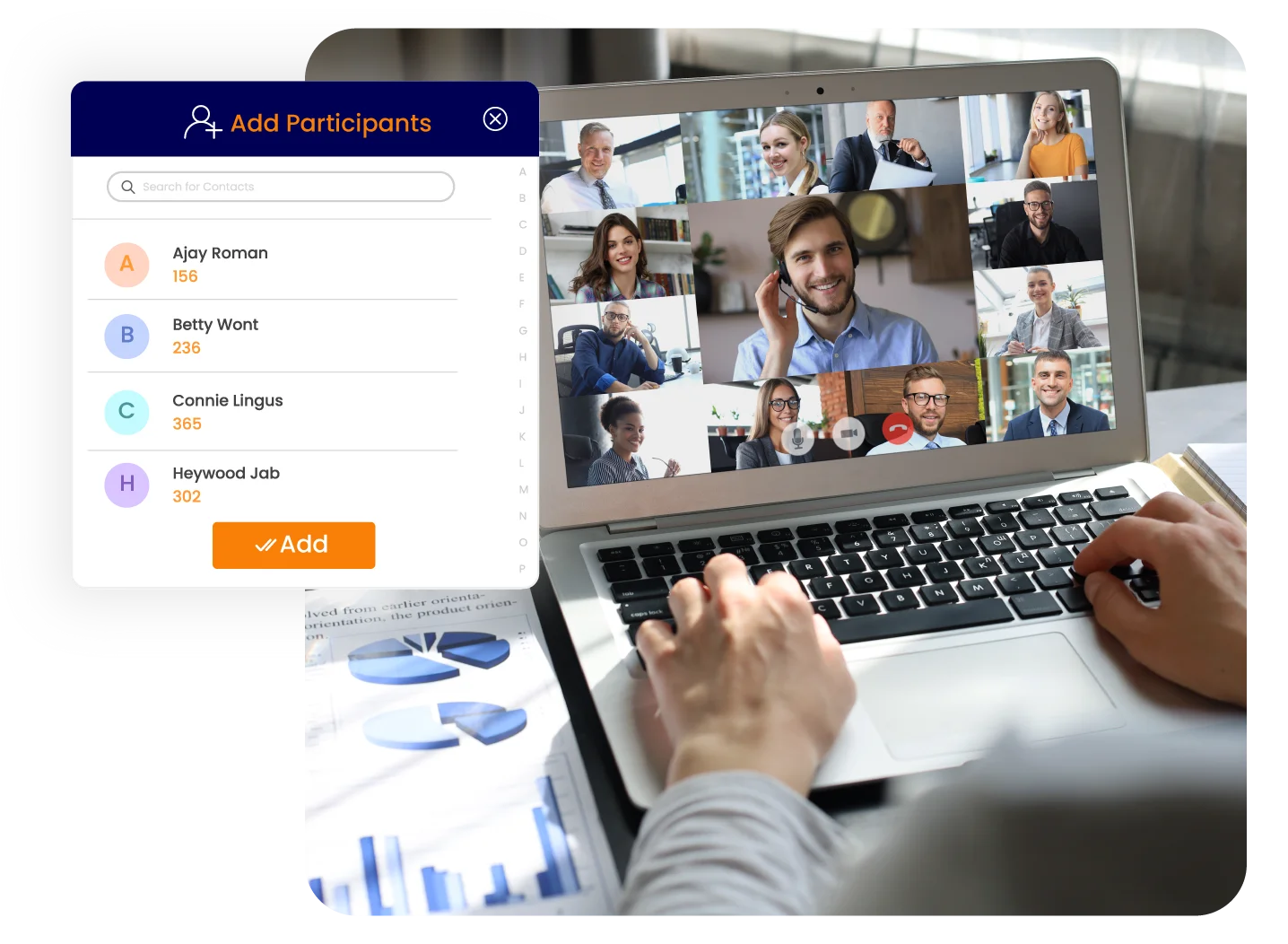
Frequently Asked Questions
-
How can I add participants to a video call?
There will be an option for “Add participants” on our app. You need to go to that call, enter the email ID of the participants, and send it to them. You can also share the link to invite them.
-
How many participants can I add to a video conference?
There is no limit. You can join many participants, depending on the subscription plan.
-
Can the new participants see the shared screen by the host?
Yes, the new participants can see the ongoing conversation in between. They can also look at the screen shared by the host and jump into the discussions.
-
Can I have control over the added participants?
Yes, you can fully control the meeting and set the permission to restrict the entry of the new participants.
-
Do I need to create an account for the added participants on the app?
Yes, you need to create an account for all the participants on our app, and then you can add those people.
-
How will I notify my participants when I add them?
You should not need to do anything. They will hear the notification sound, and before joining, they will receive the message or email.
-
Can I mute my participants?
Yes, the host can have complete control over the meeting. You can also mute and unmute the participants.
-
Can I remove any participant from the video meeting?
Yes, you can remove any participant from the meeting, as you will have control over the meeting setting.