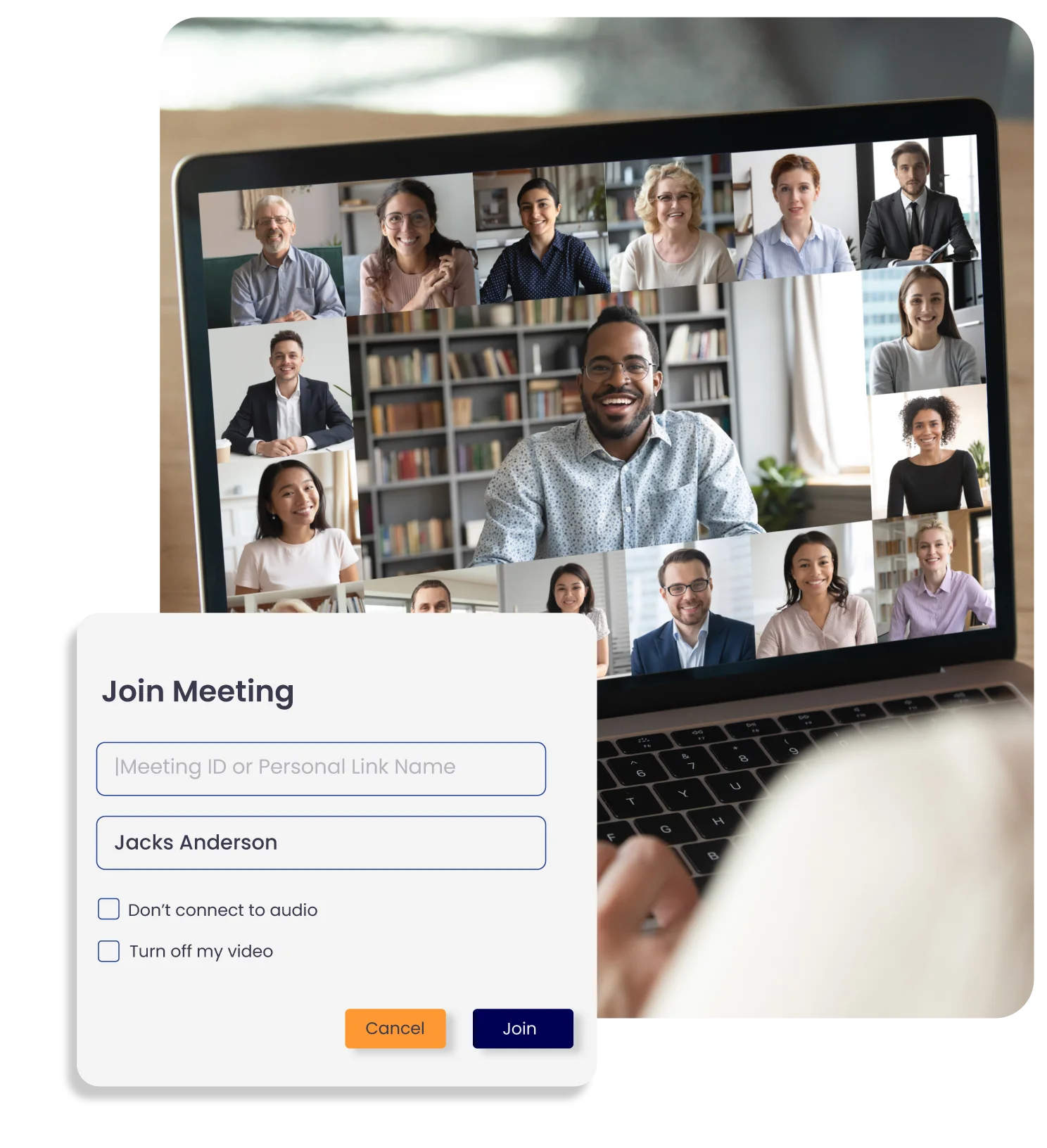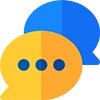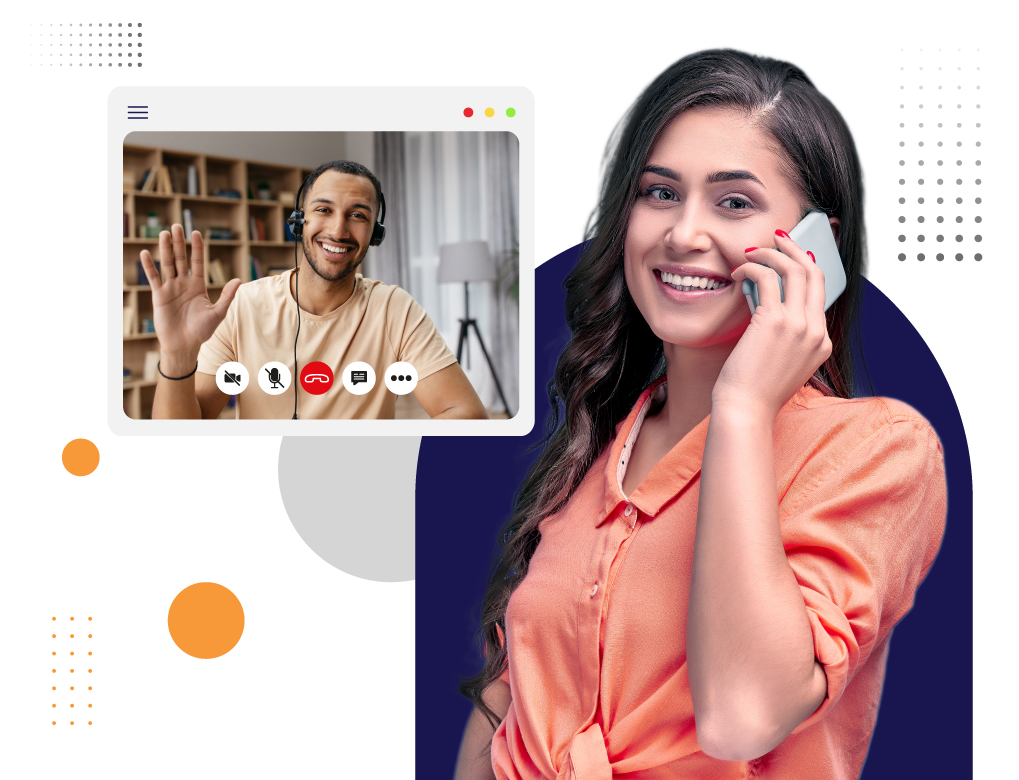What is a Personal Meeting ID (PMI)?
A personal meeting ID (PMI) is a numerical number generally assigned to every individual, via which they can join or host a meeting. This number is referred to as the user's personal meeting ID. The personal Vitel Global link is a personalized meeting name.
Usage Area
- IT Business
- Education
- Healthcare
- Telecommunication
- Lifestyle business
- Makeup classes
- Technical discussion
Prerequisites for using Personal meeting names
- Laptop
- Smartphones
- Tablet
- Computer
- User and host
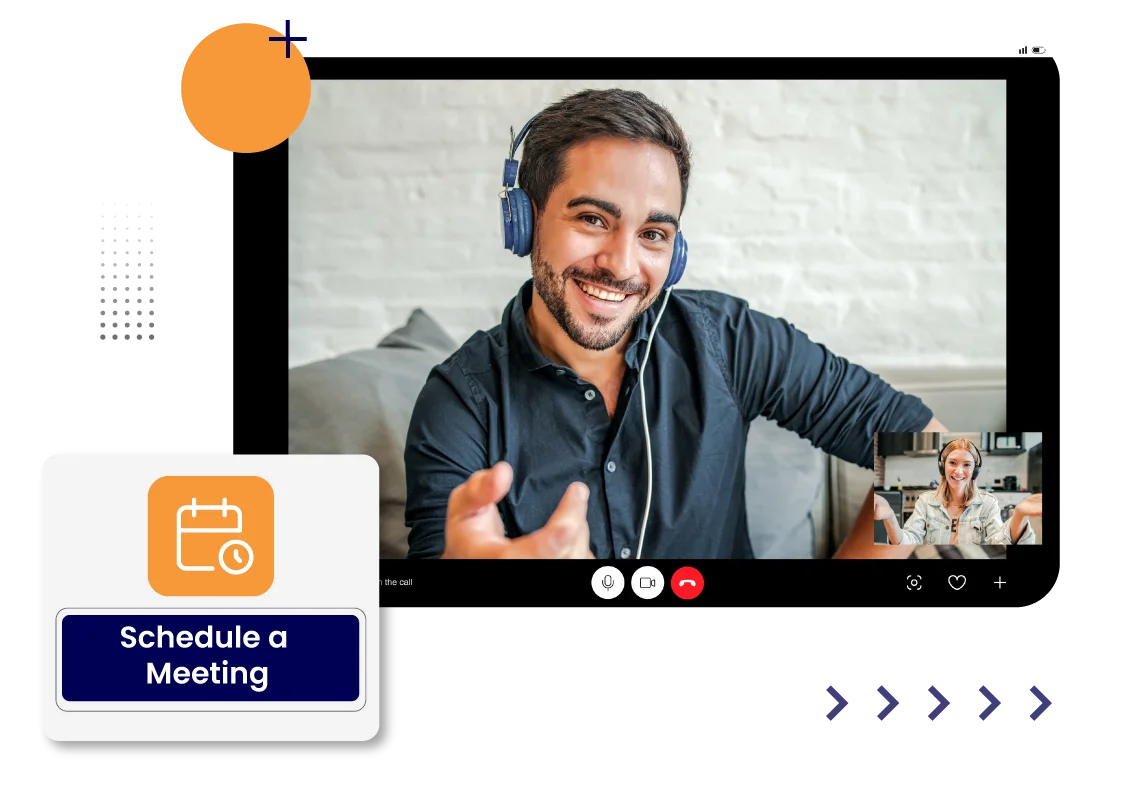
How to Schedule a Meeting via Personal Meeting ID and Names
Just follow the given steps for scheduling the video conference via personal meeting ID and name:
Login into the Vitel Global app.
Click on the meeting tab and select schedule.
Go to the personal meeting setting and features to schedule a meeting.
Advantages of Personal Meeting IDs and Names
Diligence
The personal meeting ID and names are customizable, which adds a professional touch to the online video conferences.
Frequency
Frequent use of personal meeting names ensures that colleagues recognize you properly and remember you.
Branding
If the user joins or hosts the meeting with the name of the company, then ultimately, it promotes the brand name.
Safety
It restricts unauthorized access to your meeting if the user puts the generic name.
Convenience
The personal IDs and names aid in scheduling the meeting and help other participants recognize you.
Easy Access
Consistency is the key to creating the personal ID that eliminates the chaos and hurdles.
How to Customize the Personal Meeting ID
Sign in to the Vitel Global App.
Click on your profile.
Go to the personal meeting ID section.
Choose EDIT.
Now, type a 10-digit ID.
Select the use personal meeting ID for the instant meeting option.
Enter on the save button.
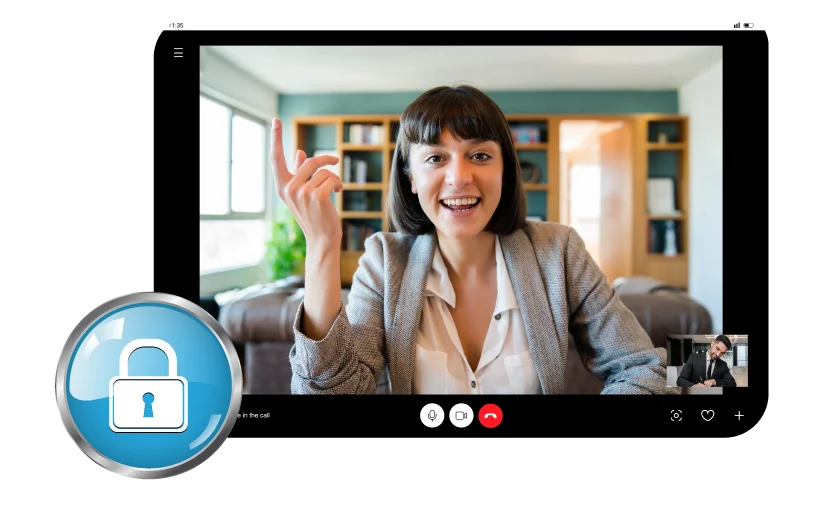
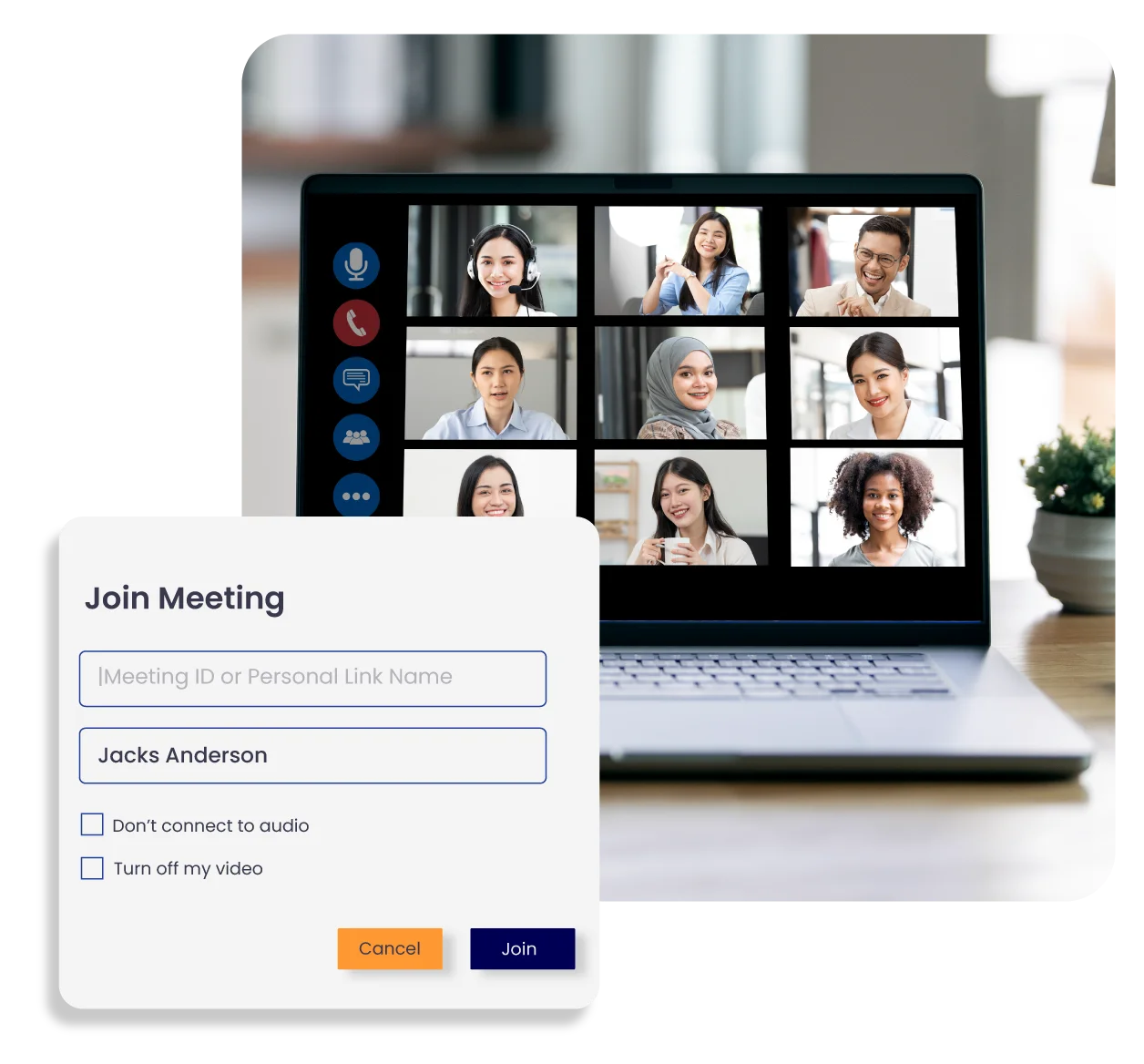
How to Make your Personal Meeting ID Secure
Login to the Vitel Global app.
Click on the meetings from the drop-down.
Choose a personal meeting.
Come to the edit section.
Review the settings.
Passcode: Now, set a meeting passcode for whatever you want.
Waiting Room: The user needs to enable the waiting room option to allow the participants to wait outside the room.
Allow participants: Disable the use of the waiting room and meeting room without having you.
How to Enable a Personal Meeting ID?
Sign in to the Vitel Global app.
Click on the profile section.
Select the edit button.
Choose a personal meeting ID.
Click on join immediately.
Click on save.
Frequently Asked Questions
-
How can I find my personal meeting ID?
Sign in to the app
Go to your profile, and you will see your PMI
-
Can I change my meeting ID and name?
Yes, you can change your personal meeting ID and name whenever you want by following some steps.
Just go to the app and the account settings. Choose the PMI section and type in your new ID.
-
Can I use my PMI for every meeting?
Yes, you can use your PMI for every meeting, or if you want to, you can change it also.
-
Is there any security concern with utilizing the same PMI?
Yes, if you are using the same PMI for all the meetings, then it would not be suitable for your security as the ID has been shared with many persons. If you are having a conversation regarding sensitive information in the next meeting, the user has to change the ID to refrain from authorized access.
-
If I forget my meeting ID, what should I do?
If you forget your personal meeting ID, you can directly go to the profile of your Vitel Global app, and with the help of the individual meeting ID section, you can see your meeting number again.
-
Can other participants see my PMI?
Yes, if you share your PMI for a public meeting, then the participants can see it. So, it is necessary to take precautions while sharing your PMI for security purposes.
-
Why is it necessary to put my name before joining any meeting?
The person's name in the meeting is the label of the person, which affects the entire meeting functionality. Putting a transparent and authentic name of the user will make the participants understand the purpose of the meeting.