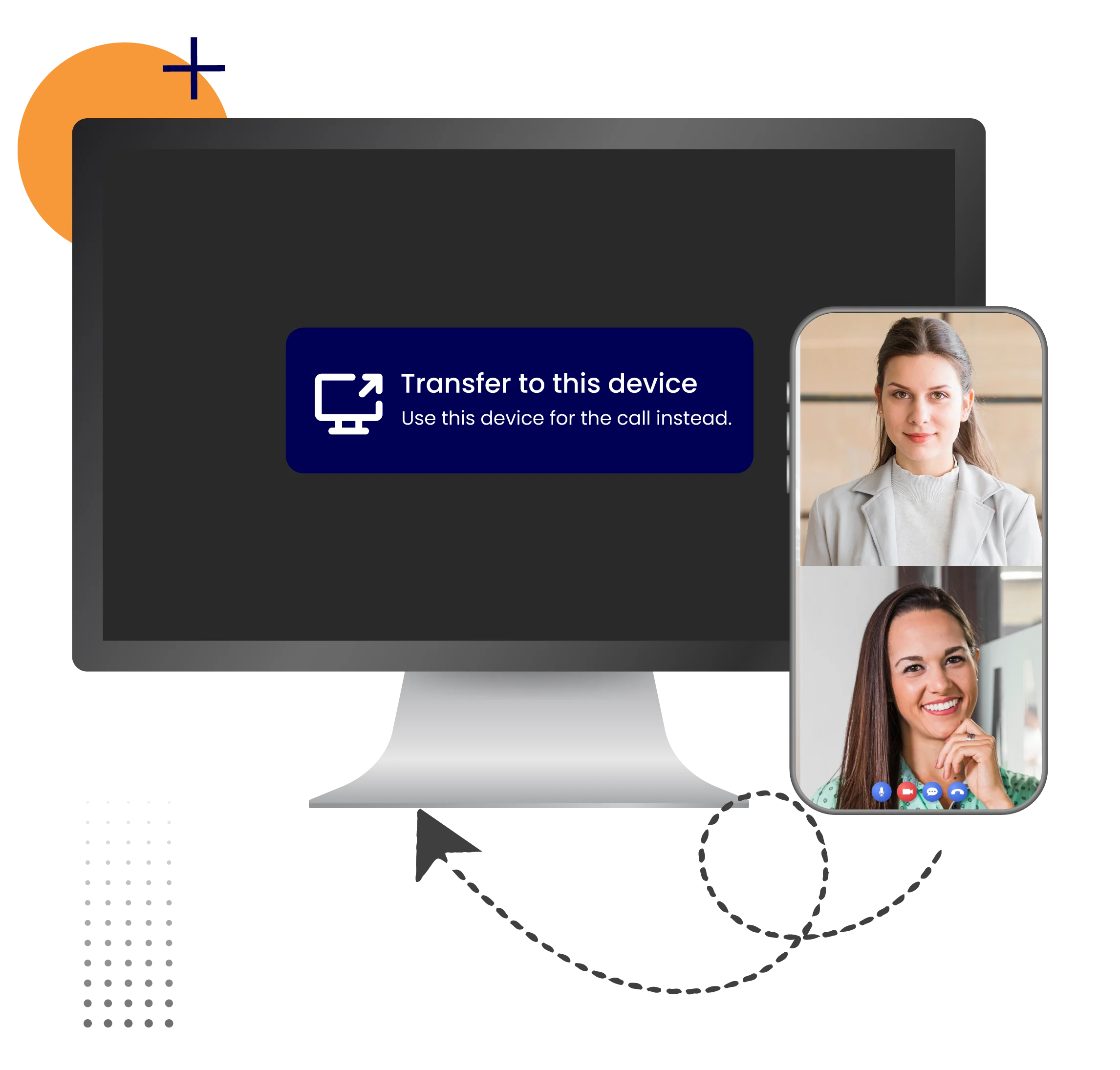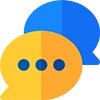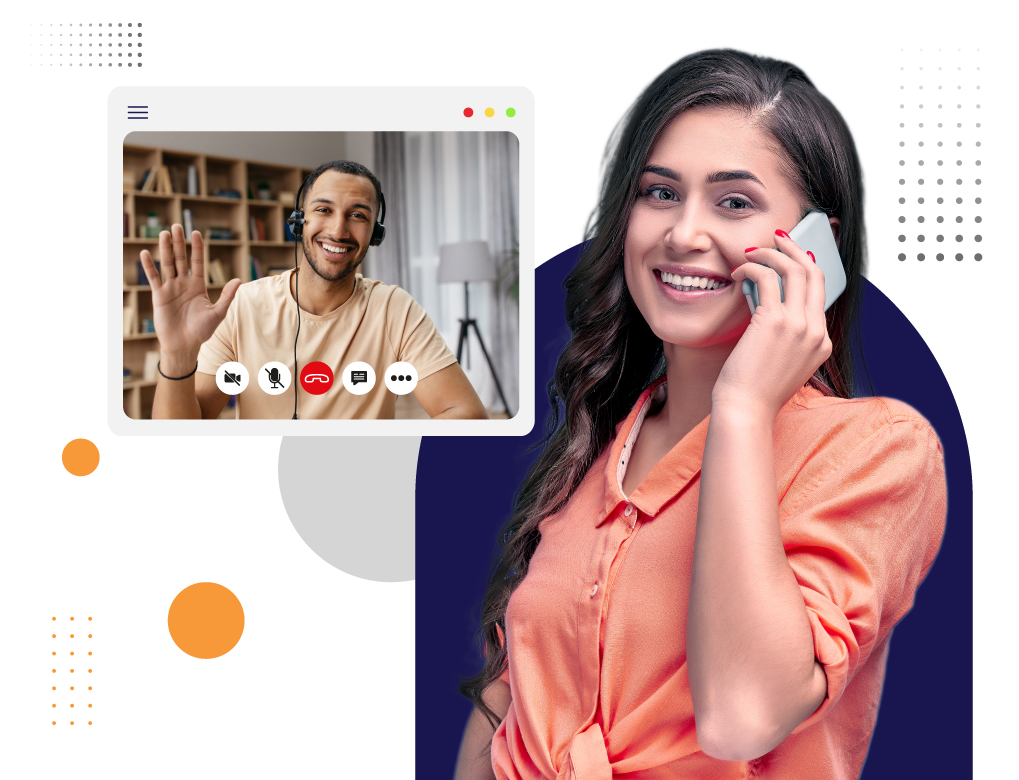What is Switching Video Meetings Between Desktop and Mobile
Vitel Global video app enables switching video meetings between desktop and mobile or vice versa without hassles during important discussions. It provides smooth multitasking support.
Note: To use this particular feature, the user needs to log in to the Vitel Global app on the laptop and mobile phone simultaneously.

How to Transfer a Meeting to Another Device
- Go to the Vitel Global App.
- Choose the current meeting.
- Click on the option switch here.
As soon as the meeting is transferred to another device, the previous meeting on the first device will be automatically disconnected.
Benefits of Switching Video Meetings Between Desktop and Mobile
The user can easily switch a video call between devices as needed. Here’s the benefits of switching:
Backup Plan
Sometimes, the desktop might have technical problems in the workplace, so you need to switch from desktop to mobile or tablet.
Participants Management
If the meeting is joined on both desktop and mobile, the host can better manage it. All the setting menus or options are easily accessible.
Aid in Low battery Backup
Power management is excellent because of this feature of switching meetings across devices if the user has a low battery on a laptop or mobile device.
Accessibility
The user can get rid of the disturbance from one device and switch to another at their convenience. Even when the desktop is unavailable, the user can join the meeting via mobile.
Adaptability
The user can join the meeting from a mobile device anywhere in the nation. So, switching from laptop to mobile gives a massive benefit to mobility. This feature allows the user to adapt to different environments and situations.
Efficiency
Switching from mobile to desktop provides the opportunity to share the screen, take notes, and better management of the participants. On the contrary, mobile phones enable users to give the fastest responses when away from the desk.
Seamless Conversation
Usually, a laptop or desktop has better audio and video quality. During the video meeting, if the user feels the need to switch to a computer from a smartphone, this feature supports this very well. Moreover, the desktop will handle multiple applications, and the user can present the project clearly.
Enhance User-Experience
Switching to the desktop during the meeting enables the user to get comfortable with the lengthy discussions. Whereas, if the user wants to switch to a mobile phone from a laptop, then the portability of the smartphone will make it an ideal device for the meeting.
How to Keep the Meeting on Both Devices
- Go to the Vitel Global app.
- Choose the current meeting.
- Select the other joining option.
- Click on “join here too.”
The user can transfer a meeting between devices or keep the video meeting on both devices at their convenience.
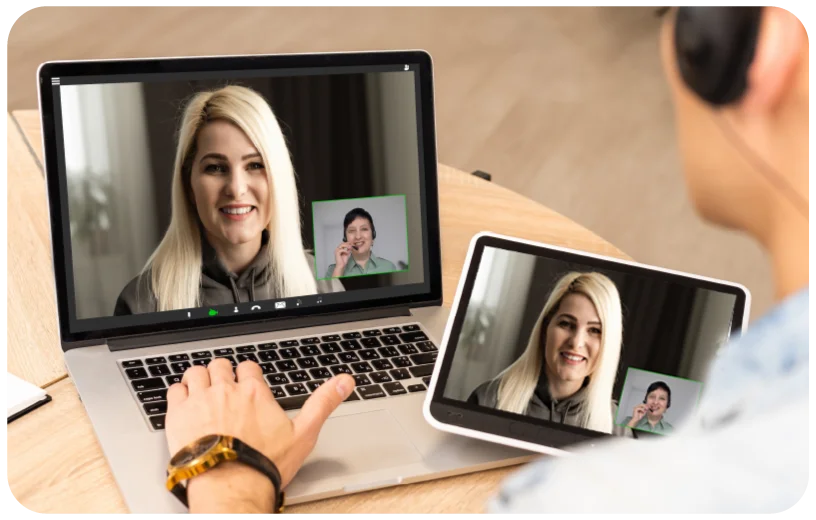
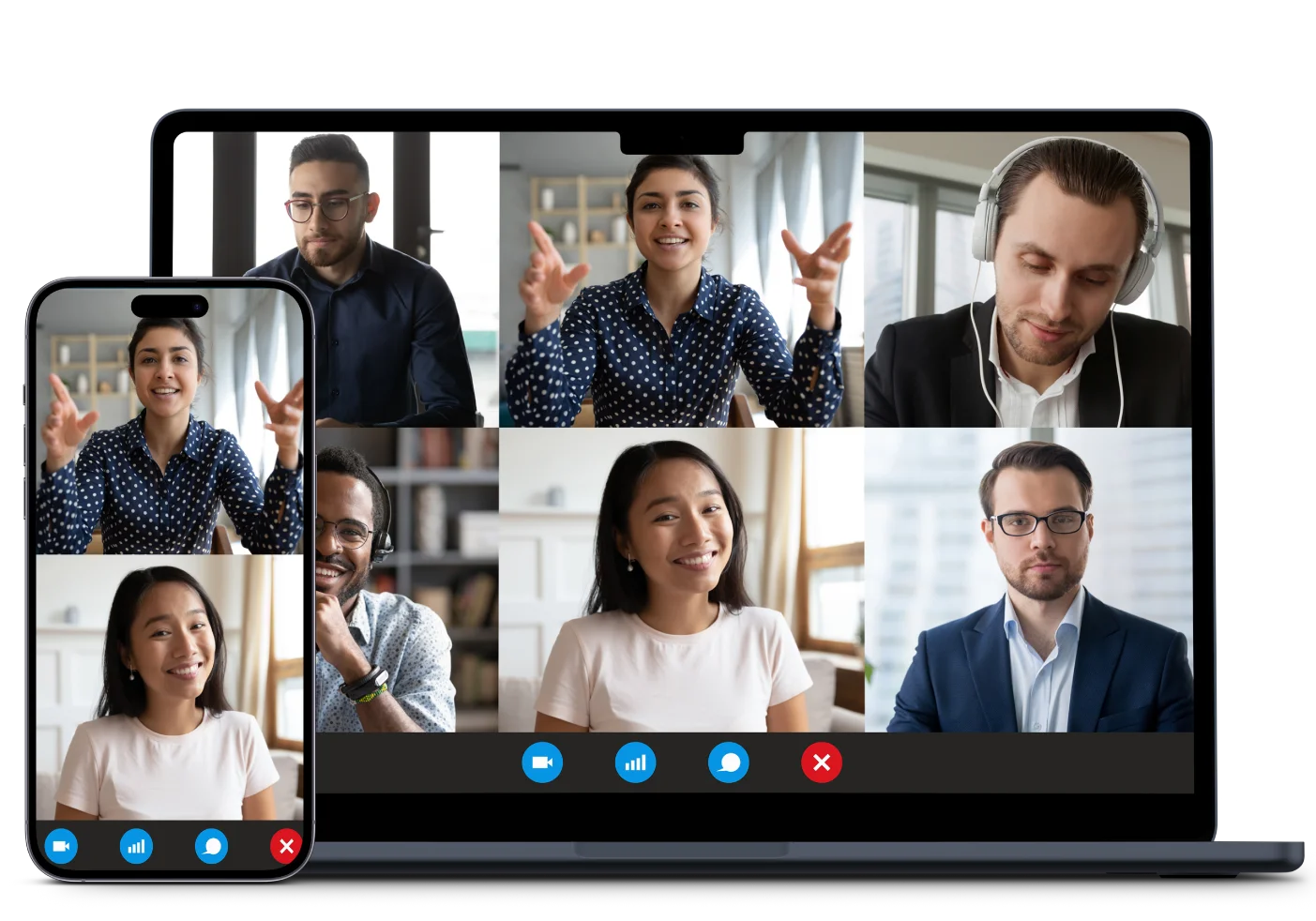
Make a Choice Between Mobile and Laptop to Switch the Video Conference
Meet all your specific needs during the video conference by switching the meeting from desktop to mobile or vice-versa. Learn more about our video conference solutions!
Frequently Asked Questions
-
Can I switch to another device during the meeting?
Yes. The user can switch the meeting without any hassle or breaking the ongoing discussion whenever needed.
-
Will the quality of the video be affected while switching?
No. The quality of the video will not be affected while switching the meeting as it totally depends on the HD video quality of the mobile or desktop.
-
Will the room-based system work to switch meetings to another device?
Yes. The method of using the room-based system to switch the meeting will also work here. But there is no need for it when you can directly switch to another device without any chaos.
-
Do I need to type the meeting ID and password again to switch the meeting?
No, there is no need to do so. But, in some cases, the user needs to re-enter the credentials required for the different devices.
-
What are the limitations of switching to a video conference?
There are no such limitations. Rest depends on the specific guidelines of the different devices. The user can check the instructions and proceed with the same.
-
Is it necessary to switch from mobile to desktop during the meeting?
There is no such compulsion to use this feature of switching across devices. If the user wishes to change the device, then it can be done via our Vitel Global app.