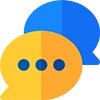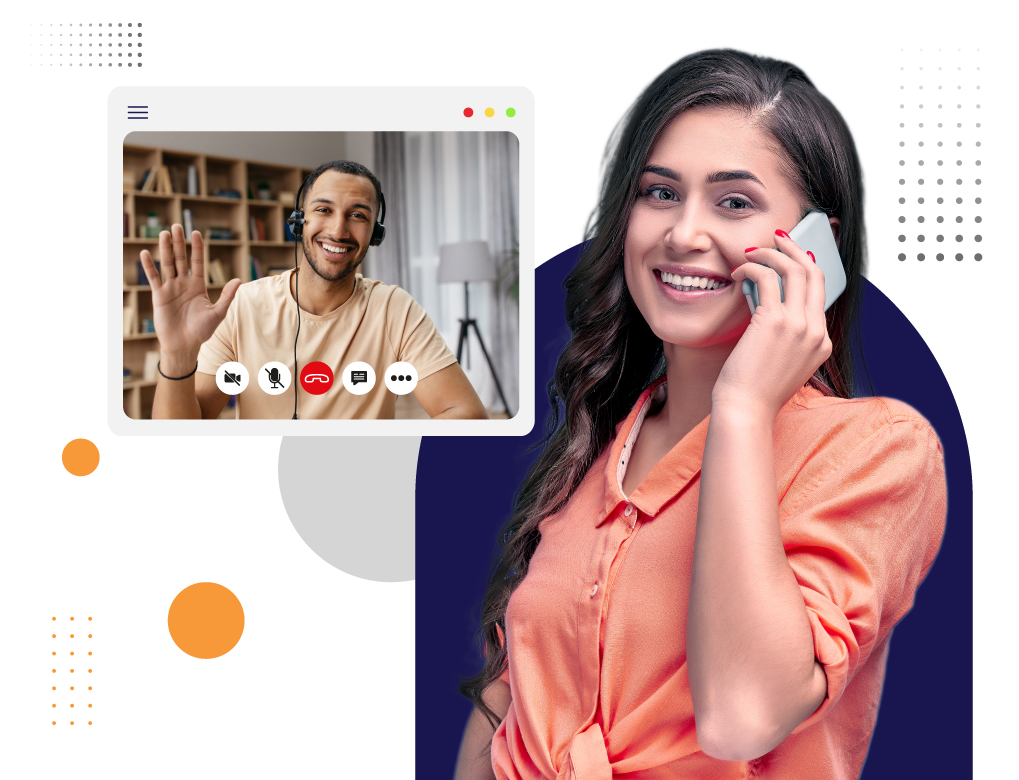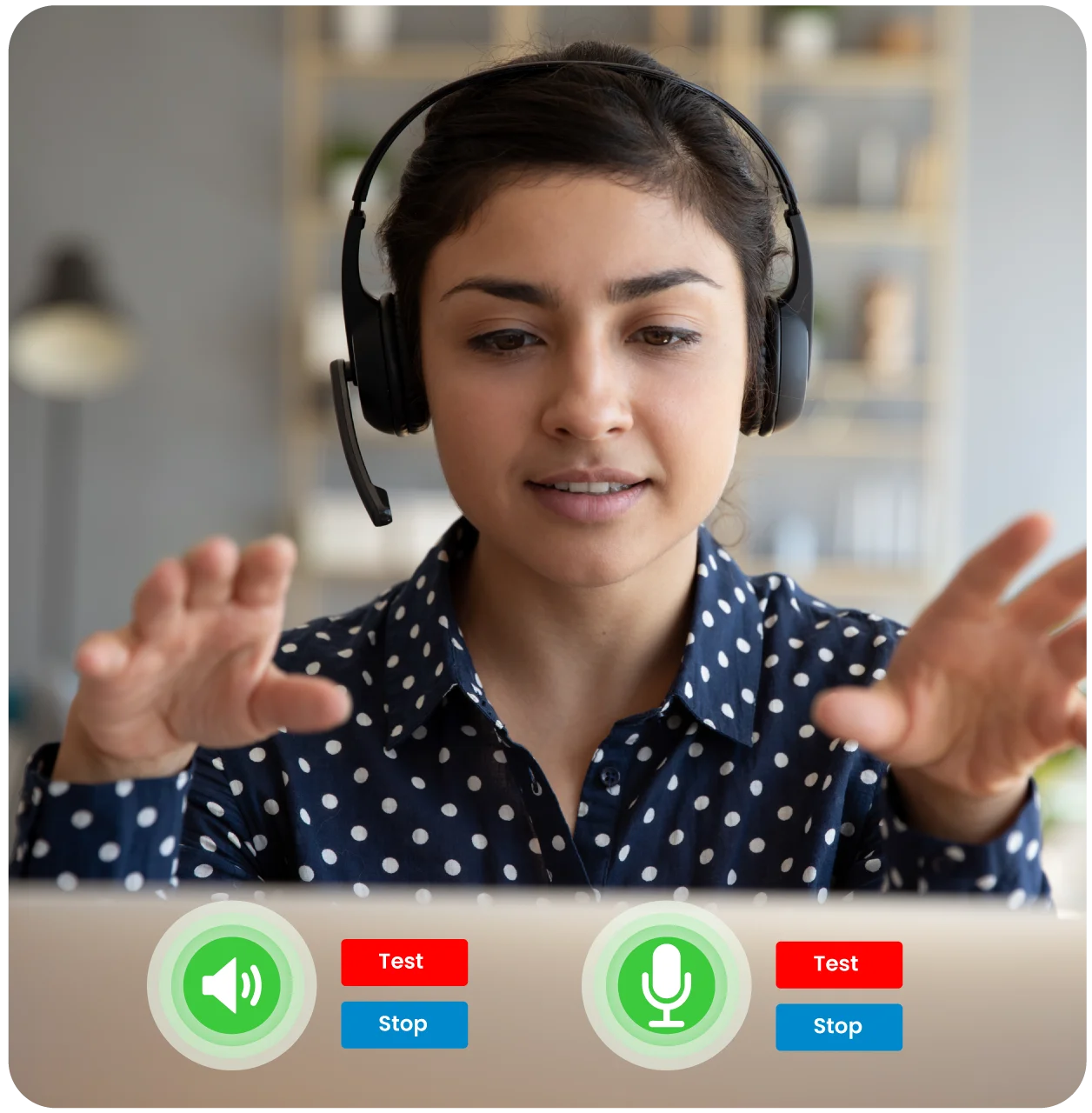
What is Testing Microphone
Testing the microphone is a crucial step to perform before joining a video conference, and it enables the user to give input to make other participants listen. The user can directly go to the settings of the Vitel Global app and test the mic under the option of test your microphone menu. Some blue bars will appear while the user speaks.
What is Speaker Testing?
The speaker testing allows the user to test the sound so that the video meeting will go smoothly and every participant can hear the voice. The user needs to go to the settings and then choose the test mic and speaker.
Here, the user can make a sound to check the speaker's proper functioning. If the sound is clear and chaos-free, then it is good. If not, replace the speaker immediately.
Benefits of Test Mic and Speaker Settings
Test mic and speaker setting is a significant step to perform before the video calling for an effective and efficient communication process. Here are some more benefits:
Boost Sound Quality
To improve the sound quality and clarity, the mic and speaker testing is crucial, ensuring that both the mic and speaker are effectively working.
Optimized Performance
Checking the speaker settings can improve the audio equipment, mainly when the host uses different devices.
Customization
Different devices need different types of mic and speaker settings. To manage audio settings, the user needs to adjust the setup to cope with the needs.
Eliminate Echo and Feedback
By adjusting the settings a little bit, the user can reduce the overall echo and feedback from the system and microphone, which can make the video meeting disruptive.
Remove Technical Problems
Testing your settings is essential to identifying potential technical issues beforehand, such as distortion, low volume, voice breaking, background noise, etc. Such problems can disrupt the flow of meetings or recordings.
Enhance Communication
As communication is the key to better understanding, the audio setting should be configured appropriately. All the participants should be able to hear the voice clearly and seamlessly without any strain on their ears. There would be no nuances.
Intensify User Experience
The perfect audio settings will make your video calling more pleasant and professional, leading to the best user experience. Further, they will provide opportunities for public relations and effective associations with other businesses.
Troubleshooting
The user needs to check out the calling, mic working, speaking settings, and recording process before the meeting to identify potential technical issues. If a problem is found, instantly resolve it.
How to Manage Audio Setting from our Vitel Global App
Managing audio settings in our Vitel Global software app is a crucial task to adopt before joining any meeting. It’s a boon for clear and effective communication to all the participants and users.
Here’s a guide to managing your audio settings :
-
Access Audio
Settings
-
Access the Vitel Global app.
-
Go to the settings menu and check out the profile.
-
-
Configuring Microphone
settings
-
Go to the audio and microphone settings options.
-
Connect your input device and check whether it is connected or not.
-
Adjust the sensitivity to the appropriate level to make the sound clear and soft.
-
The microphone feature is clearly available for testing the performance.
-
The user needs to speak anything on the mic and check the audio.
-
-
Configuring Speaker
Settings
-
Go to the speaker settings.
-
Choose the type of speaker.
-
Adjust the level of volume needed for the comfort of the participants without any distortion.
-
Test the speaker by playing a sound to check out the functioning.
-
-
Noise cancellation and
Echo Reduction
-
Enable the noise cancellation option from the settings to eliminate background noise.
-
Adjust the option for the Echo cancellation to refrain from the echo and feedback during the video conferences.
-
-
Managing Audio Settings
in Video
-
Audio quality should be either high, medium, or low.
-
Make your internet connection high.
-
Enable the automatic adjustment for the mic and speaker level. It will make the audio consistent.
-
-
Troubleshooting
-
Perform a test for calling and recording the meeting to evaluate the quality of the audio.
-
Improve the audio performance by updating the software.
-
If any trouble arises, immediately consult customer support.
-
-
Save & Apply Settings
-
Whatever changes are being made, ensure that they are being saved.
-
Confirm the settings to make sure the next video conference is effective.
-
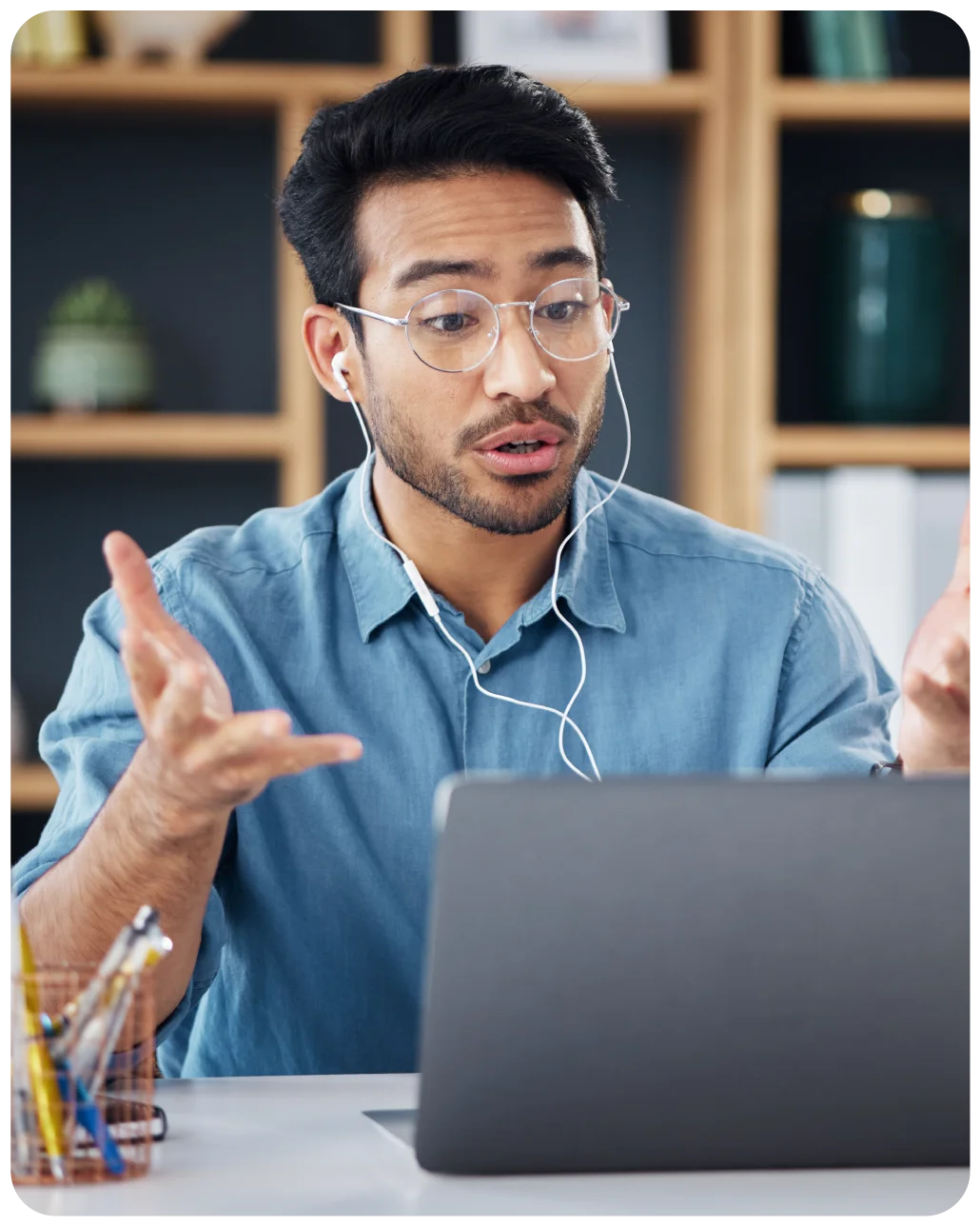

Make your Sound Clear with a High-Quality Experience with our Vitel Global App
Leveraging the seamless and efficient video meeting for the professionals to ramp up their user experience via the Vitel Global Video App.
Frequently Asked Questions
-
How do you test audio in video
settings?
Testing audio in video settings is straightforward. Here are the steps:
- Download our Vitel Global app.
- Login in with the email ID and create a personal meeting ID.
- Go to settings and find a menu option for audio settings.
- Now, test the mic and speaker by giving some input.
- If the voice is not clear, troubleshoot the problem immediately via our customer support team.
-
How can I conduct mic testing?
The user can conduct a mic test by going to the settings option and performing the test. If the mic and speaker are not working correctly, the user can immediately troubleshoot the problem and fix it.
-
How do we increase the volume of the audio?
The user can directly access the audio settings and check the volume of the video meeting. If the volume needs to be increased for clear and effective communication, the user can do so by dragging the bar of the volume icon.
-
How can I troubleshoot the technical problems with audio and speaker settings?
- Firstly, the mic should be on mute.
- Check the internet connection and the hardware connection to the laptop/mobile.
- Open the app and go to the audio settings.
- Speak something and check if the voice is audible clearly.
- If the voice is not clear, then restart the software.
- Moreover, click on Troubleshoot to resolve the issue immediately.
-
When do I need to change my mic?
When the user checks the audio settings, and there is no technical issue in the app or operating system/mobile app/laptop, then it is high time to change the microphone to resolve the problem of audio clarity, as the issue will be in the microphone only.
-
What if the speaker of my laptop is not working properly?
If there is an open problem with the speaker of the laptop, then the user needs to take the laptop to the repairer and get the new speaker in the laptop.
Upgrade Your Video Calling with Vitel Global Test Mic and Speaker Settings
Request a Demo for Free Audio Testing