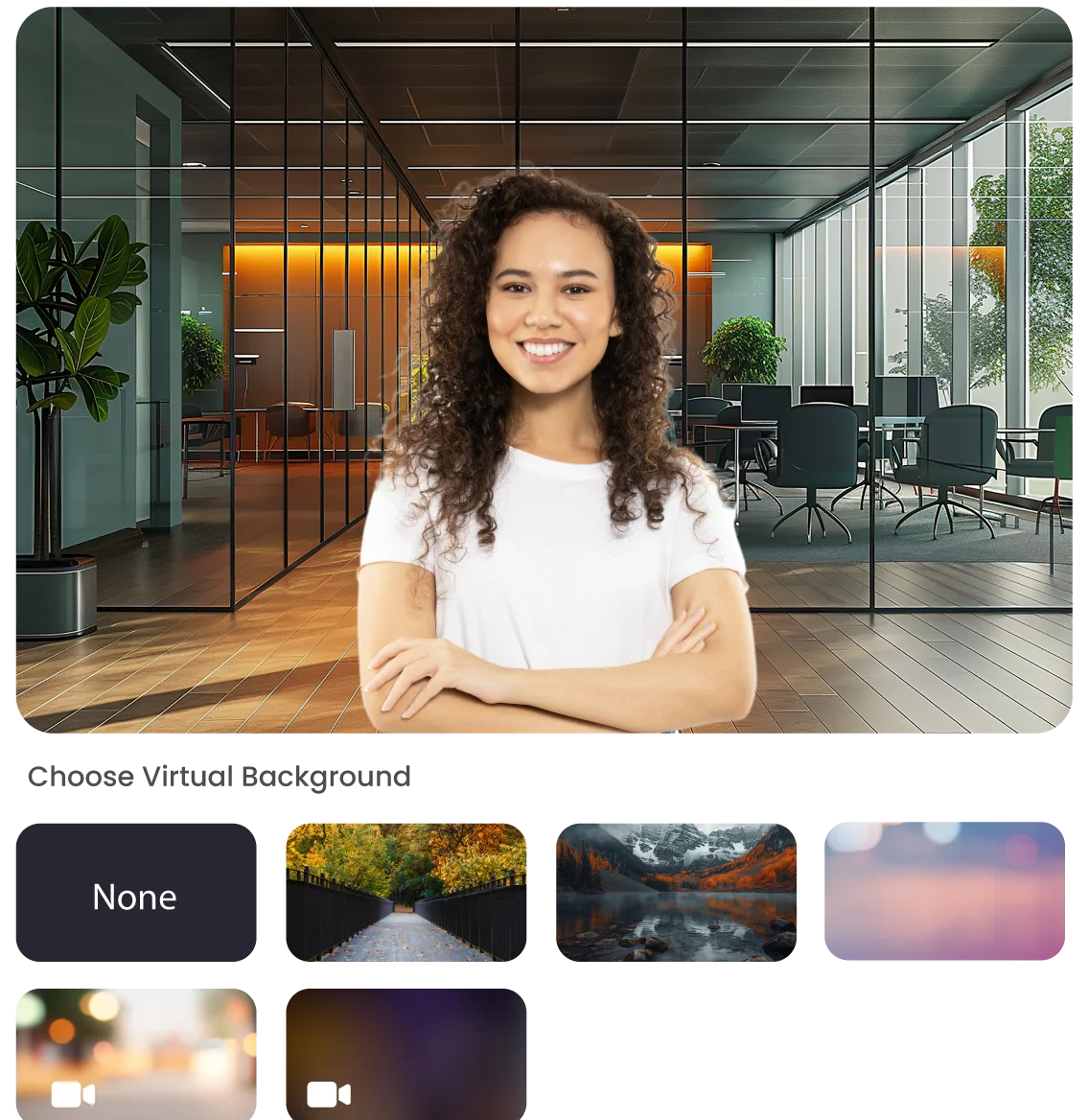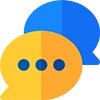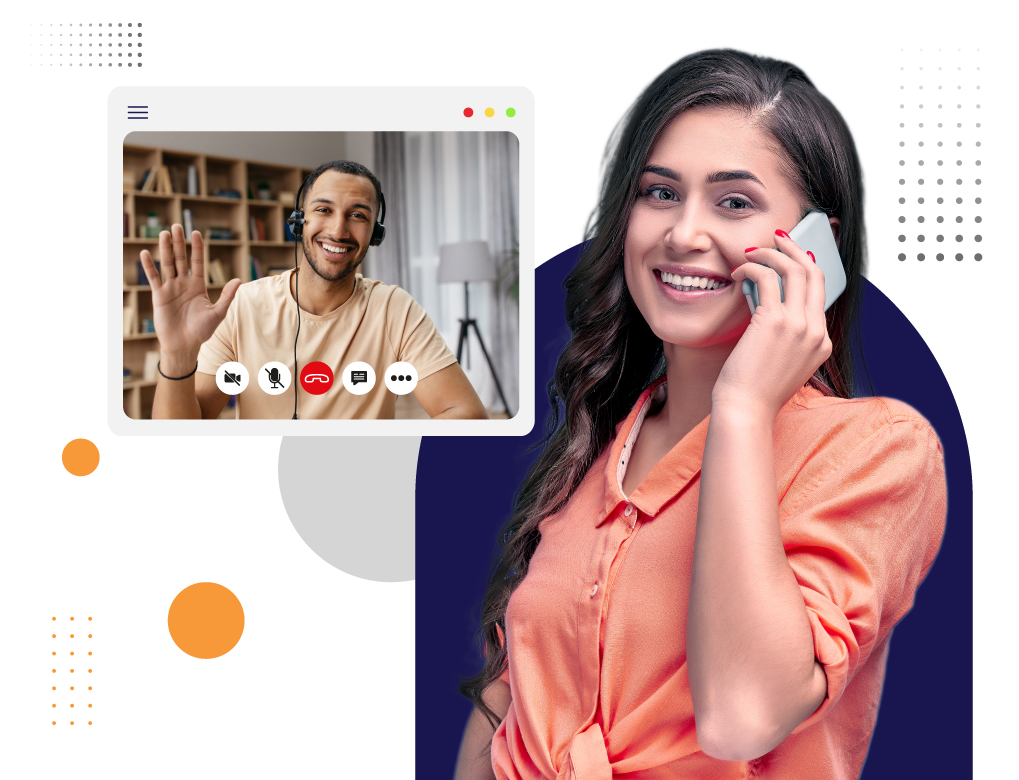What is Virtual Background for Video Calls
The virtual background for video conferencing is the digital picture at the back of the person during the video call where the natural background can be hidden. It is mainly used when the participants want to put the professional background of the company poster or logo during the webinar, online classes, or video meetings.

What would be the Best Virtual Background for Video Calls?
The best background is the poster of the company for the virtual background in meetings. But, light colors such as cream, light blue, and light grey can be the best choice during the video conference.
What Colors Should be Avoided for Virtual Backgrounds in Video Calls?
Bright colors such as Yellow, Red, or orange Voilet should be avoided to maintain clarity and professionalism during the meeting.
Benefits of Virtual Backgrounds
The following are the benefits of virtual backgrounds in video conferencing:
Professionalism & Privacy
The user can portray high professionalism and maintain the privacy of the meeting by not revealing the background of the video calling. With the help of this feature, the user can refrain the participants from being distracted.
Promotion & Branding
The customizable backgrounds of the video call can enhance the brand name and promote the company in the eyes of the clients and vendors. The new customers can attract more after seeing the virtual background of the company.
User-Engagement
Creative virtual backgrounds in video conferencing can engage the clients and vendors to the greatest extent, leading to better interaction and higher interest of the participants.
Consistency
When participants use virtual backgrounds during the meeting, the consistency of the interaction is automatically enhanced.
Flexibility
This feature can remove the need for a tidy background while joining the meeting. Now, the user can directly choose the virtual background.
How to Set the Virtual Video Background?
To set the virtual video background, the participants need to follow the given steps:
Download the App
The first step is downloading the Vitel Global app and logging in or signing in to the software.
Go to Settings
Go to the settings, choose the “background & filters” option, and then choose “Virtual background.”
Choose Virtual Background
The user can choose the virtual background image for video meetings, or upload any picture.

Get a Creative and Interesting Virtual Background Feature
Get associated with Vitel Global and get a chance to make your virtual background creative and innovative for the super-interactive meetings.
Frequently Asked Questions
-
Will the virtual background affect the quality of the video meeting?
No, the virtual background feature of Vitel Global will not affect the quality of the video call. Moreover, it will improve the quality by providing crystal-clear video quality in HD form during the meetings.
-
Is it secure to use virtual backgrounds?
Yes, it is secure to use a virtual background as this feature does not leak the user's personal information to the clients or vendors.
-
What if my Background needs to be better aligned?
If the background of the video meeting is poorly aligned, then the camera quality can be dull, or lightning can be dimmed. All you need to do is adjust the camera position and sit in a well-lit environment to make yourself clear and bright in video meetings.
-
What type of images can I use for the virtual background?
The user can take any picture for the virtual background. The first thing that needs to be pondered over is - that the image should be of light colors such as light sky, light green, light pink, cream color, or white.
-
Can I use a printed or texted background image?
Yes, the user can use any image for the virtual background, but make sure that the texted or printed image is being used, whether it is a company’s poster or logo. It will enhance the brand name and promote the company's name to the clients and vendors.
-
Do I need to crop my picture from the virtual background during the meeting?
No, the user does not need to crop or do anything with the settings to separate himself from the virtual background. The feature itself does everything. All you need to do is select the background image only.